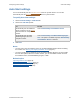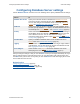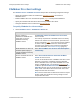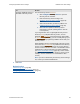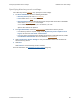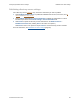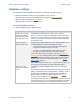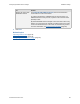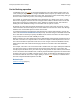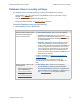Help
Table Of Contents
- FileMaker Server 9 Help
- About FileMaker Server
- New features in FileMaker Server 9
- Deploying FileMaker Server
- Starting Admin Console
- Hosting databases
- Hosting websites
- Starting and stopping FileMaker Server
- Configuring general settings
- Configuring Database Server settings
- Configuring web publishing settings
- Administering clients
- Administering databases
- Using ODBC and JDBC with FileMaker Server
- Monitoring FileMaker Server
- Managing plug-ins
- Securing your data
- Scheduling administrative tasks
- Troubleshooting
- Checking for updates
- About the license key
- Command line reference
- Glossary
- Registration
- Customer support and Knowledge Base
- Copyright information
Configuring Database Server settings FileMaker Pro client settings
F
ILEMAKER SERVER 9 HELP 65
Specifying directory service settings
In this Directory Service assistant step, specify the server settings.
1. For Server Information, enter the following information:
• Directory Server (host name or IP address
).
• Port number for the LDAP
connection.
• Directory Entry Point. The distinguished name that specifies the location of FileMaker
Server in the directory service
. For example:
ou=FileMaker,dc=mydomain,dc=filemaker,dc=com
Spaces after commas are optional.
2. For Login Information, choose the authentication
method for the directory service:
• If the directory services requires a login, select My directory service requires me to
log on, and enter the User Name and Password.
• If the user name and password you specified are defined in a Windows domain, enable
Use Windows authentication to access Windows Active Directory
.
3. Click Test Directory Service Settings to verify that FileMaker Server can communicate
with the directory service.
4. Click Next.
Click Cancel to exit the Directory Service assistant.
For more information, see FileMaker Pro client settings
(page 63).