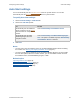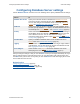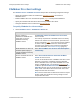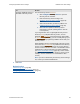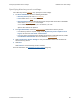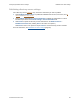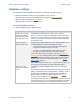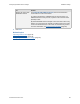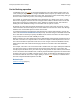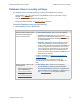Help
Table Of Contents
- FileMaker Server 9 Help
- About FileMaker Server
- New features in FileMaker Server 9
- Deploying FileMaker Server
- Starting Admin Console
- Hosting databases
- Hosting websites
- Starting and stopping FileMaker Server
- Configuring general settings
- Configuring Database Server settings
- Configuring web publishing settings
- Administering clients
- Administering databases
- Using ODBC and JDBC with FileMaker Server
- Monitoring FileMaker Server
- Managing plug-ins
- Securing your data
- Scheduling administrative tasks
- Troubleshooting
- Checking for updates
- About the license key
- Command line reference
- Glossary
- Registration
- Customer support and Knowledge Base
- Copyright information
Configuring Database Server settings Auto Start settings
F
ILEMAKER SERVER 9 HELP 62
Configuring Database Server settings
Choose Database Server and select one of the following tabs to specify FileMaker Server settings:
After you change a setting in a tab, you can click Save to save your changes immediately. Or, if you
want to make changes in other tabs in this pane, you can click another tab, make changes, then
click Save when you are done. At any time, you can click Revert to undo all changes you’ve made
in these tabs since the last save.
Related topics
Configuring general settings (page 54)
Configuring web publishing settings
(page 78)
Enabling sharing via ODBC and JDBC
(page 104)
Choose To
FileMaker Pro Clients Specify the maximum number of simultaneous FileMaker Pro
client
connections and the maximum idle time before disconnecting clients.
You can also configure the FileMaker Server to work with a directory
service. See FileMaker Pro client settings (page 63).
Databases Specify the maximum number of database files that FileMaker Server
can host, specify database cache
values, and allow FileMaker Server to
automatically host runtime solutions
. See Database settings (page 67).
Security Select how FileMaker Pro clients are authenticated
when connecting to
the FileMaker Server and whether to display only databases that each
user is allowed to access. You can also choose to encrypt client
connections using Secure Sockets Layer (SSL
). See Database Server
security settings (page 70).
Default Folders Specify an additional database folder to host database files and a
backup
folder. See Default folder settings (page 73).
Logging Select whether to log client access in the Access.log or usage statistics
in the Stats.log. You can also specify the log size and collection interval.
See Logging and statistics settings
(page 76).
Server Plug-ins Select whether to use plug-ins with hosted databases and choose
which plug-ins to use. See Server plug-in settings
(page 77).