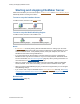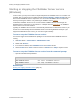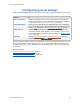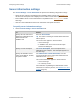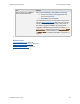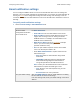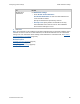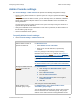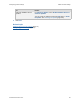Help
Table Of Contents
- FileMaker Server 9 Help
- About FileMaker Server
- New features in FileMaker Server 9
- Deploying FileMaker Server
- Starting Admin Console
- Hosting databases
- Hosting websites
- Starting and stopping FileMaker Server
- Configuring general settings
- Configuring Database Server settings
- Configuring web publishing settings
- Administering clients
- Administering databases
- Using ODBC and JDBC with FileMaker Server
- Monitoring FileMaker Server
- Managing plug-ins
- Securing your data
- Scheduling administrative tasks
- Troubleshooting
- Checking for updates
- About the license key
- Command line reference
- Glossary
- Registration
- Customer support and Knowledge Base
- Copyright information
Configuring general settings Admin Console settings
F
ILEMAKER SERVER 9 HELP 59
Admin Console settings
The General Settings > Admin Console tab specifies the following configuration settings:
• Restrict running Admin Console to a specific system or a range of systems identified by IP
addresses.
Using FileMaker Server Admin Console, you can remotely control, or administer, FileMaker
Server from a different computer than the one on which FileMaker Server is installed and
hosting databases.
You can restrict access to Admin Console to the system currently running the console or to
systems with specific IP addresses.
• Change the FileMaker Server administrator’s user name or password, or allow members of
the fmsadmin group to log in.
• Check for FileMaker Server updates.
To specify Admin Console settings:
1. Choose General Settings > Admin Console tab.
To Do this
Restrict Admin Console to
specific IP addresses
For Restrict Access:
• Select Enable access restrictions.
• Enter one or more IP addresses, separated by
commas.
Note Any changes to this setting require restarting
FileMaker Server on the master
machine. See Starting or
stopping the FileMaker Server service (Windows) (page 52)
or Starting or stopping FileMaker Server daemons (Mac OS)
(page 53).
Important You can run FileMaker Server Admin Console on
the master machine even if you enable access restrictions.
Change the Admin Console
account
user name and
password
For Authentication:
1. Click Change User Name/Password to open
the dialog box.
2. Enter a New User Name.
3. Enter the Current Password.
4. Enter a New Password, then enter it again in
Confirm Password.
5. Click OK.
This change is effective immediately.
Allow members of the
fmsadmin group to log in
For Authentication, select Allow members of the
"fmsadmin" group to login.
You can allow Admin Console users to log in with accounts
that are members of the fmsadmin group. This group is
defined on the master machine running FileMaker Server.