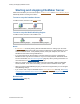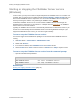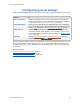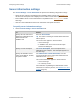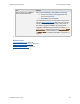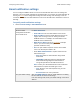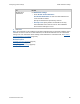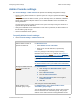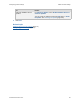Help
Table Of Contents
- FileMaker Server 9 Help
- About FileMaker Server
- New features in FileMaker Server 9
- Deploying FileMaker Server
- Starting Admin Console
- Hosting databases
- Hosting websites
- Starting and stopping FileMaker Server
- Configuring general settings
- Configuring Database Server settings
- Configuring web publishing settings
- Administering clients
- Administering databases
- Using ODBC and JDBC with FileMaker Server
- Monitoring FileMaker Server
- Managing plug-ins
- Securing your data
- Scheduling administrative tasks
- Troubleshooting
- Checking for updates
- About the license key
- Command line reference
- Glossary
- Registration
- Customer support and Knowledge Base
- Copyright information
Configuring general settings Email notification settings
F
ILEMAKER SERVER 9 HELP 57
Email notification settings
You can configure FileMaker Server to send an email notification when errors or warnings are
detected or to receive email notification of scheduled tasks. You configure for email notification by
entering the SMTP
server configuration settings and then sending a test message to test the
connection. Then, enter the email addresses of the users who will receive notification of errors or
warnings.
To specify email notification settings:
1. Choose General Settings > Email Notifications tab.
To Do this
Enter the SMTP
configuration information
for the email server
For SMTP Information:
• From Address: Enter the email address of the sender.
• Reply-to Address: Enter the email address that users can
reply to after receiving an error or warning email from
FileMaker Server. For example, the email address of the
FileMaker Server administrator.
• SMTP Server Address: Enter an IP address
(example:
127.1.1.1) or a host name (example:
postoffice.emailserver.com).
• Port: The port number required to connect to the SMTP
server. The default port number is 25.
• Select SMTP Authentication if required and choose the
authentication type:
• Plain Text: Plain text authentication using LOGIN
mechanism
• CRAM-MD5: Challenge-Response Authentication
Mechanism-Message Digest 5 authentication to
encrypt the password for the SMTP mail server
Note Contact your email administrator to find out whether
authentication is required and what type is used.
• User: Enter the user name required to log in to the
SMTP server.
• Password: Enter the user’s password.
Test your SMTP settings Click Test SMTP Settings. Enter an email address in the dialog
box and click OK to send a test message.
If the test message fails, check your SMTP settings or the email
address.