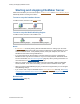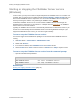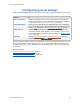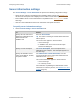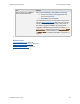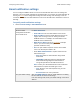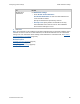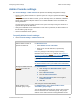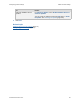Help
Table Of Contents
- FileMaker Server 9 Help
- About FileMaker Server
- New features in FileMaker Server 9
- Deploying FileMaker Server
- Starting Admin Console
- Hosting databases
- Hosting websites
- Starting and stopping FileMaker Server
- Configuring general settings
- Configuring Database Server settings
- Configuring web publishing settings
- Administering clients
- Administering databases
- Using ODBC and JDBC with FileMaker Server
- Monitoring FileMaker Server
- Managing plug-ins
- Securing your data
- Scheduling administrative tasks
- Troubleshooting
- Checking for updates
- About the license key
- Command line reference
- Glossary
- Registration
- Customer support and Knowledge Base
- Copyright information
Configuring general settings Server information settings
F
ILEMAKER SERVER 9 HELP 56
2. Click Save.
Related topics
Uploading database files (page 33)
Database Server security settings
(page 70)
Admin Console settings
(page 59)
Configuring general settings
(page 54)
View or update your FileMaker
Server license information
For License Information, click Update License Key.
1. Enter the User Name and Organization and
your new License Key.
2. Click Update, then click Close.
Your FileMaker Server license information is listed on the
tab. See About the license key
(page 170). You can also
update the license key if you are using a trial version or
you want to upgrade to FileMaker Server Advanced.
Upgrading to FileMaker Server Advanced enables Instant
Web Publishing and sharing data as an SQL data source
via ODBC
/JDBC. Because all the necessary files are
already installed, no additional installation is necessary to
upgrade.
To Do this