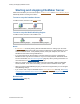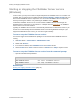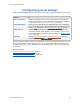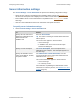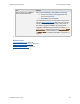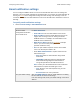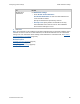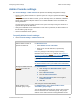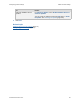Help
Table Of Contents
- FileMaker Server 9 Help
- About FileMaker Server
- New features in FileMaker Server 9
- Deploying FileMaker Server
- Starting Admin Console
- Hosting databases
- Hosting websites
- Starting and stopping FileMaker Server
- Configuring general settings
- Configuring Database Server settings
- Configuring web publishing settings
- Administering clients
- Administering databases
- Using ODBC and JDBC with FileMaker Server
- Monitoring FileMaker Server
- Managing plug-ins
- Securing your data
- Scheduling administrative tasks
- Troubleshooting
- Checking for updates
- About the license key
- Command line reference
- Glossary
- Registration
- Customer support and Knowledge Base
- Copyright information
Starting and stopping FileMaker Server
F
ILEMAKER SERVER 9 HELP 52
Starting or stopping the FileMaker Server service
(Windows)
In some cases, you may need to start or stop all components of FileMaker Server on a machine. For
example, after you restrict access to Admin Console (General Settings > Admin Console tab), you
must restart all FileMaker Server components. You can restart all FileMaker Server components
either by restarting the machine or by restarting the FileMaker Server service
.
In Windows, FileMaker Server runs as a service named “FileMaker Server” that manages all
FileMaker Server components on the machine. In a multiple-machine deployment
, the FileMaker
Server service runs on each machine.
Typically, the FileMaker Server service is automatically started when the machine is started. If you
choose not to automatically start the FileMaker Server service during Windows startup or if you
stopped the FileMaker Server service, you can start it again manually.
To start or stop the FileMaker Server service:
You must be logged in with administrator privileges on the machine where FileMaker Server is
running.
1. Click Start button > Control Panel > Administrative Tools.
2. Double-click Services.
3. In the Services window, select FileMaker Server in the Name column.
4. Choose Action menu > Start to start the service or Action menu > Stop to stop the service.
To start or stop the FileMaker Server service from the command prompt:
• Open the Command Prompt window.
Related topic
Starting and stopping FileMaker Server (page 51)
To Enter
Start FileMaker Server net start "FileMaker Server"
Stop FileMaker Server net stop "FileMaker Server"