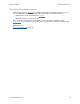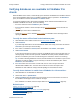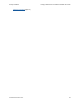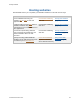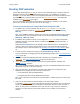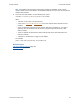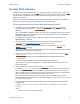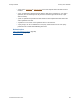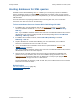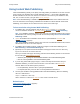Help
Table Of Contents
- FileMaker Server 9 Help
- About FileMaker Server
- New features in FileMaker Server 9
- Deploying FileMaker Server
- Starting Admin Console
- Hosting databases
- Hosting websites
- Starting and stopping FileMaker Server
- Configuring general settings
- Configuring Database Server settings
- Configuring web publishing settings
- Administering clients
- Administering databases
- Using ODBC and JDBC with FileMaker Server
- Monitoring FileMaker Server
- Managing plug-ins
- Securing your data
- Scheduling administrative tasks
- Troubleshooting
- Checking for updates
- About the license key
- Command line reference
- Glossary
- Registration
- Customer support and Knowledge Base
- Copyright information
Hosting websites Hosting PHP websites
F
ILEMAKER SERVER 9 HELP 45
Hosting PHP websites
Custom Web Publishing with PHP lets you use the PHP scripting language to integrate data from
FileMaker databases with your customized webpage layouts. In your webpages, you call the
FileMaker API
for PHP, which is a PHP class created by FileMaker that accesses databases hosted
by FileMaker Server. This PHP class connects to the Web Publishing Engine
and makes data
available to your web server’s
PHP engine.
For more information on developing a PHP website and preparing a database, see F
ILEMAKER
S
ERVER CUSTOM WEB PUBLISHING WITH PHP on the Start Page.
To host a website that uses Custom Web Publishing with PHP:
1. In FileMaker Pro, open the database and edit the privilege set for the account that will
access the database. Enable the extended privilege
Access via PHP Web Publishing -
FMS only.
Note If your FileMaker database solution uses more than one FileMaker database file, all of the
database files must use this privilege set with the extended privilege Access via PHP Web
Publishing - FMS only enabled.
2. In FileMaker Server Admin Console, use the Deployment assistant
to enable Custom Web
Publishing with PHP and choose whether to install the FileMaker supported PHP engine, if
you haven’t already.
Click Edit Server Deployment on the FileMaker Server Overview pane. In the Deployment
assistant, confirm your settings and click Next until you reach the Enable Web Publishing
Technologies step. For more information, see Enabling technologies for web publishing
(page
16).
3. In Admin Console, configure the settings on the Web Publishing > PHP tab.
For more information on configuring Custom Web Publishing with PHP, see PHP web publishing
settings (page 80).
4. Verify that Custom Web Publishing with PHP is working in your FileMaker Server
deployment
. See Testing FileMaker Server (page 24) for instructions.
5. Upload
the database file to FileMaker Server with the Upload Database assistant. See
Hosting databases
(page 31).
Note If your FileMaker database solution uses more than one FileMaker database file, all of the
database files must be on the same computer.
6. Copy your PHP files to the root folder of the web server software on the machine in your
FileMaker Server deployment that is running the web server:
• For IIS (Windows): [drive]:\inetpub\wwwroot
• For Apache (Mac OS): /Library/WebServer/Documents
Note You can also place the PHP files in an optional folder or folder hierarchy in the web server
root folder.
7. Copy or move any referenced container objects to the web server machine.
If a database container field
stores a file reference instead of an actual file, then the referenced
container object will be stored in the FileMaker Pro Web folder when the record is created or
edited. To host your site on FileMaker Server, you must then copy or move the referenced
containers to a folder with the same relative location in the root folder of the web server
software.