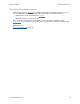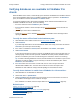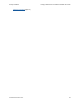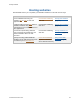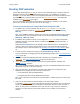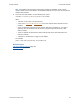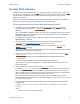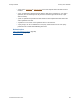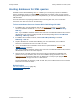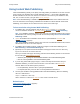Help
Table Of Contents
- FileMaker Server 9 Help
- About FileMaker Server
- New features in FileMaker Server 9
- Deploying FileMaker Server
- Starting Admin Console
- Hosting databases
- Hosting websites
- Starting and stopping FileMaker Server
- Configuring general settings
- Configuring Database Server settings
- Configuring web publishing settings
- Administering clients
- Administering databases
- Using ODBC and JDBC with FileMaker Server
- Monitoring FileMaker Server
- Managing plug-ins
- Securing your data
- Scheduling administrative tasks
- Troubleshooting
- Checking for updates
- About the license key
- Command line reference
- Glossary
- Registration
- Customer support and Knowledge Base
- Copyright information
Hosting databases Verifying databases are available to FileMaker Pro clients
F
ILEMAKER SERVER 9 HELP 42
Verifying databases are available to FileMaker Pro
clients
When FileMaker Server starts, it automatically opens and hosts all FileMaker Pro databases located
in the default database folder and in an additional database folder, if specified. In the Databases
pane, the databases are listed as Normal in the Status column.
To verify that databases were opened when FileMaker Server started and that databases are
available to FileMaker Pro clients, check the following:
• the status of files listed in the Databases pane is Normal
• the Pro column contains a check mark (the fmapp extended privilege
is set for at least one
account
)
• you can open remote files in FileMaker Pro
• review the Event.log
(or the Windows Event Viewer) for FileMaker Server messages about
opening the file
To verify the status of files listed in the Databases pane:
1. Start FileMaker Server Admin Console. See Starting Admin Console (page 29).
2. Click Databases.
If you manually added files to the default database folder after startup, those files are listed as
Closed and you must open them manually.
3. If the status of a database is Closed, select the database. For Actions, select Open.
4. Click Perform Action.
It may take several minutes to open a large file. As FileMaker Server opens files that were not
closed properly or have not been opened in a FileMaker 8 or later product, FileMaker Server
performs a consistency check on each file and logs the result of the check in the event log.
Tip If a folder containing databases is closed, click the handle next to the folder to open it. If the
databases are still not visible, it may be necessary to refresh the Databases pane. Select
Databases, then click Refresh.
5. If the Pro column does not contain a check mark, then no user can open the hosted
database with FileMaker Pro. You must close the file on the server and open it with
FileMaker Pro and enable the fmapp extended privilege for the desired accounts.
To verify that a database is usable from a FileMaker Pro client machine:
1. Start FileMaker Pro or FileMaker Pro Advanced.
2. Choose File menu > Open Remote.
3. Select Local Hosts from the View menu, and choose your server from the list. The name of
the database should appear in the column on the right.
If the database is not listed, review the steps above and in Hosting databases
(page 31).
Related topics
Editing accounts and privilege sets (page 32)
Uploading database files
(page 33)
Sharing FileMaker databases via ODBC and JDBC
(page 103)
Hosting XSLT websites
(page 47)
Hosting PHP websites
(page 45)