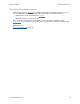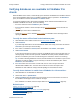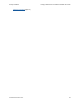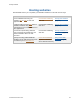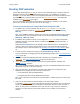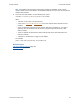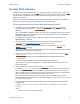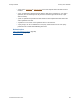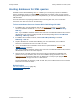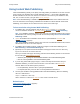Help
Table Of Contents
- FileMaker Server 9 Help
- About FileMaker Server
- New features in FileMaker Server 9
- Deploying FileMaker Server
- Starting Admin Console
- Hosting databases
- Hosting websites
- Starting and stopping FileMaker Server
- Configuring general settings
- Configuring Database Server settings
- Configuring web publishing settings
- Administering clients
- Administering databases
- Using ODBC and JDBC with FileMaker Server
- Monitoring FileMaker Server
- Managing plug-ins
- Securing your data
- Scheduling administrative tasks
- Troubleshooting
- Checking for updates
- About the license key
- Command line reference
- Glossary
- Registration
- Customer support and Knowledge Base
- Copyright information
Hosting databases Uploading database files
F
ILEMAKER SERVER 9 HELP 41
Reviewing the upload summary
Database files that have uploaded successfully are listed OK in the Status column. If there is an
error, the Message column describes the problem uploading the associated database.
• Click Finish to exit the Upload Database assistant
.
Click Back to return to the previous pane.
Note An upload can fail because the database is open. If you have the database open in
FileMaker Pro
on your computer, choose File menu > Close and try to upload the database again.
Related topic
Uploading database files (page 33)