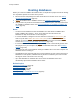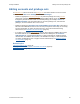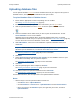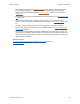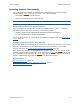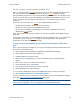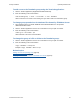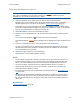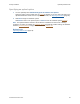Help
Table Of Contents
- FileMaker Server 9 Help
- About FileMaker Server
- New features in FileMaker Server 9
- Deploying FileMaker Server
- Starting Admin Console
- Hosting databases
- Hosting websites
- Starting and stopping FileMaker Server
- Configuring general settings
- Configuring Database Server settings
- Configuring web publishing settings
- Administering clients
- Administering databases
- Using ODBC and JDBC with FileMaker Server
- Monitoring FileMaker Server
- Managing plug-ins
- Securing your data
- Scheduling administrative tasks
- Troubleshooting
- Checking for updates
- About the license key
- Command line reference
- Glossary
- Registration
- Customer support and Knowledge Base
- Copyright information
Hosting databases Uploading database files
F
ILEMAKER SERVER 9 HELP 39
Specifying an upload option
1. You can optionally select Automatically open the database after upload.
Select this option to open all files after the upload
is complete. If you don’t select this option, the
uploaded databases remain closed. To open the files later, see Opening hosted files
(page 96).
2. Click Next to begin the database upload.
Click Back to return to the previous pane or Cancel to exit the Database Upload assistant
.
Note The Upload Database assistant checks whether a database has some form of sharing
enabled. If no sharing is enabled, the Database Server
automatically enables sharing via FileMaker
Network (extended privilege
fmapp) for the Full Access privilege set.
Related topic
Uploading database files (page 33)