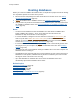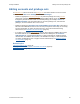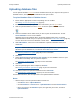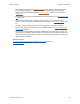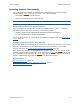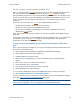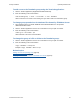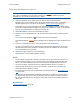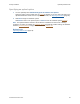Help
Table Of Contents
- FileMaker Server 9 Help
- About FileMaker Server
- New features in FileMaker Server 9
- Deploying FileMaker Server
- Starting Admin Console
- Hosting databases
- Hosting websites
- Starting and stopping FileMaker Server
- Configuring general settings
- Configuring Database Server settings
- Configuring web publishing settings
- Administering clients
- Administering databases
- Using ODBC and JDBC with FileMaker Server
- Monitoring FileMaker Server
- Managing plug-ins
- Securing your data
- Scheduling administrative tasks
- Troubleshooting
- Checking for updates
- About the license key
- Command line reference
- Glossary
- Registration
- Customer support and Knowledge Base
- Copyright information
Hosting databases Uploading database files
F
ILEMAKER SERVER 9 HELP 38
Selecting databases to upload
Important Database files must be closed before you can upload them. Uploading a database file
that is open in FileMaker Pro could result in data loss. If you have the databases open in
FileMaker Pro, for each file choose File menu > Close.
1. Select the FileMaker Server folder where you want to place the database files.
FileMaker Server hosts database files in the default database folder and in an additional
database folder that you can specify as described in Default folder settings
(page 73).
Alternatively, you can create subfolders in the default and additional database folders. Select
the default or additional database folder then click Create Subfolder to create a new subfolder.
Enter the new folder Name in the dialog box and click OK.
2. Click Add Database to open the select databases dialog.
3. Select one or more database files on your local file system that you want to upload and click
Select.
Tip Use Ctrl+click (Windows) or -click (Mac OS) to select multiple files.
The Upload Database assistant
lists the databases to be uploaded in the selected folder in bold
type.
4. To remove a database from the list, select the database and click Remove.
You can remove from the list only databases that have not been uploaded yet. Removing a
database from the list does not delete or otherwise change the database file. You can also
remove a subfolder in the same way.
5. Click Next to specify options to open the database.
Click Cancel to exit the Upload Database assistant.
Notes
• You can upload only files with a filename extension of .fp7 or with a filename extension of a
registered runtime solution. You can’t upload a folder or an application package (Mac OS),
but you can select multiple files that are in the same folder and upload them at one time.
• You cannot overwrite a hosted file using the Upload Database assistant. To replace a
hosted file with another file that has the same filename, you must close and remove the
hosted file and then upload the new file.
• For information on how to remove databases that are already hosted, see Removing hosted
files (page 100).
• Database files should be writable in Windows or Mac OS (and unlocked in Mac OS) before
you upload them. You will see a warning message when you upload a read-only or locked
file. See Windows Help or Mac OS Help for how to make read-only files writable and how to
unlock files.
Related topic
Uploading database files (page 33)