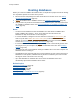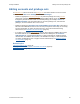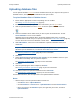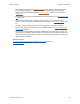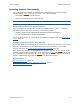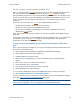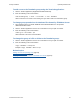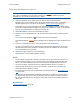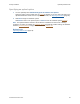Help
Table Of Contents
- FileMaker Server 9 Help
- About FileMaker Server
- New features in FileMaker Server 9
- Deploying FileMaker Server
- Starting Admin Console
- Hosting databases
- Hosting websites
- Starting and stopping FileMaker Server
- Configuring general settings
- Configuring Database Server settings
- Configuring web publishing settings
- Administering clients
- Administering databases
- Using ODBC and JDBC with FileMaker Server
- Monitoring FileMaker Server
- Managing plug-ins
- Securing your data
- Scheduling administrative tasks
- Troubleshooting
- Checking for updates
- About the license key
- Command line reference
- Glossary
- Registration
- Customer support and Knowledge Base
- Copyright information
Hosting databases Uploading database files
F
ILEMAKER SERVER 9 HELP 36
Users, groups, and permissions (Mac OS)
Note The Upload Database assistant automatically sets the correct ownership and permissions in
Mac OS. This section describes what you must do only if you upload
databases manually.
During installation, the fmserver user and the fmsadmin group are created. The fmsadmin group
must have read and write access to the FileMaker Pro databases that FileMaker Server hosts. You
need to change the group permission to allow members of the fmsadmin group to edit the
databases.
By default, only the Mac OS X user account
that installed FileMaker Server can:
• manually operate FileMaker Server from the command line
• add files to or remove files from the FileMaker Server folder
• access any of the FileMaker Pro databases stored within the FileMaker Server default
database and backup
folders
Note Any user with the correct login, however, can access the FileMaker Server Admin Console
application.
To allow other user accounts to work with FileMaker Server and database files, you can add them to
the fmsadmin group using the NetInfo
Manager or Terminal applications. This task must be
performed by a user with administrative privileges.
To add a user to the fmsadmin group using NetInfo Manager in Mac OS X
10.4:
Note If you are using Mac OS X Server, you can use the Workgroup Manager administration tool to
add users to the fmsadmin group.
1. Start the NetInfo Manager application (/Applications/Utilities/NetInfo Manager/).
2. Select groups in the second column (labeled “/”).
3. Select fmsadmin in the groups column.
4. Select users in the Property pane, located in the bottom half of the NetInfo Manager
window.
5. Click the lock and enter an administrative password.
6. Choose Directory menu > Insert Value.
7. Enter the login account name of the user you are adding.
8. Choose Domain menu > Save Changes.
9. In the Confirm Modification alert box, click Update this copy to confirm your changes.
10. Choose NetInfo Manager menu > Quit NetInfo Manager.
For more information on ways to add users to the fmsadmin group, see the FileMaker Knowledge
Base. See Customer support and Knowledge Base
(page 198).
Important The following procedures are recommended only for advanced users who are familiar
with the Terminal application. You must be logged in with administrative privileges.