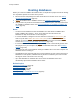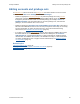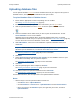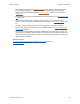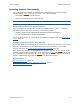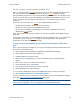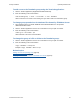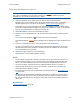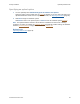Help
Table Of Contents
- FileMaker Server 9 Help
- About FileMaker Server
- New features in FileMaker Server 9
- Deploying FileMaker Server
- Starting Admin Console
- Hosting databases
- Hosting websites
- Starting and stopping FileMaker Server
- Configuring general settings
- Configuring Database Server settings
- Configuring web publishing settings
- Administering clients
- Administering databases
- Using ODBC and JDBC with FileMaker Server
- Monitoring FileMaker Server
- Managing plug-ins
- Securing your data
- Scheduling administrative tasks
- Troubleshooting
- Checking for updates
- About the license key
- Command line reference
- Glossary
- Registration
- Customer support and Knowledge Base
- Copyright information
Hosting databases Uploading database files
F
ILEMAKER SERVER 9 HELP 35
Uploading database files manually
You can manually copy FileMaker Pro database files to FileMaker Server instead of using the
Upload Database assistant
. However, you must be sure to do the following:
• Place database files in the proper location.
• Change group ownership for files (Mac OS only).
Important If you need to move, copy, or rename a hosted file, be sure to close it first.
Place database files in the proper location
Place the FileMaker Pro database files that you want FileMaker Server to open — or shortcuts
(Windows) or aliases (Mac OS) to those files — in the following folders:
• Windows: [drive]:\Program Files\FileMaker\FileMaker Server\Data\Databases\
• Mac OS: /Library/FileMaker Server/Data/Databases/
Or you can place your files in an optionally specified additional database folder. See Default folder
settings (page 73).
Change group ownership for files (Mac OS)
For files that will be shared from Mac OS, change the files to belong to the fmsadmin group. To edit
databases shared from Mac OS, files should also have group read and write access enabled.
For more information, see Users, groups, and permissions (Mac OS)
(page 36).
Note Any Mac OS subfolders containing databases, backups, script files, or plug-ins
must also be
readable and executable by the fmsadmin group. Database and backup
folders need to be writable
by the fmsadmin group for backups and uploads
. Some plug-ins or scripts that use preferences or
folders of additional files may require write permission to those files or folders.
Related topics
Uploading database files (page 33)
Verifying databases are available to FileMaker Pro clients
(page 42)
Enabling auto-update for plug-ins
(page 123)