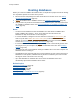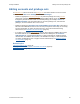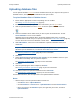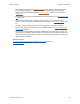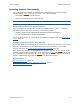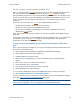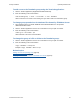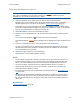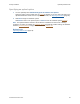Help
Table Of Contents
- FileMaker Server 9 Help
- About FileMaker Server
- New features in FileMaker Server 9
- Deploying FileMaker Server
- Starting Admin Console
- Hosting databases
- Hosting websites
- Starting and stopping FileMaker Server
- Configuring general settings
- Configuring Database Server settings
- Configuring web publishing settings
- Administering clients
- Administering databases
- Using ODBC and JDBC with FileMaker Server
- Monitoring FileMaker Server
- Managing plug-ins
- Securing your data
- Scheduling administrative tasks
- Troubleshooting
- Checking for updates
- About the license key
- Command line reference
- Glossary
- Registration
- Customer support and Knowledge Base
- Copyright information
Hosting databases Uploading database files
F
ILEMAKER SERVER 9 HELP 34
• After uploading is complete, the Database Server checks whether a database has some
form of sharing enabled. If no sharing is enabled, the Database Server automatically
enables sharing via FileMaker Network (extended privilege
fmapp) for the Full Access
privilege set
.
• For information on how to remove databases that are already hosted, see Removing hosted
files (page 100).
• You can upload only files with a filename extension of .fp7 or of a registered runtime
solution. For more information on registered runtime file types, see Database settings
(page
67).
• File names must be unique for the entire server regardless of the folder or subfolder.
• You can also manually copy database files to FileMaker Server. See Uploading database
files manually (page 35).
• In Mac OS, the Upload Database assistant automatically sets the file owner to fmserver
and the group to fmsadmin. Both the owner and group have read and write permission, but
others have read-only permission. You must set ownership and permissions yourself if you
upload databases manually.
Related topics
Verifying databases are available to FileMaker Pro clients (page 42)
Hosting databases
(page 31)