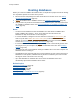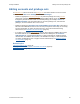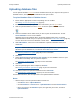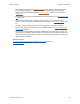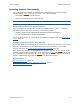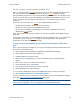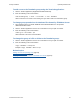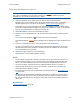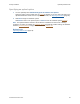Help
Table Of Contents
- FileMaker Server 9 Help
- About FileMaker Server
- New features in FileMaker Server 9
- Deploying FileMaker Server
- Starting Admin Console
- Hosting databases
- Hosting websites
- Starting and stopping FileMaker Server
- Configuring general settings
- Configuring Database Server settings
- Configuring web publishing settings
- Administering clients
- Administering databases
- Using ODBC and JDBC with FileMaker Server
- Monitoring FileMaker Server
- Managing plug-ins
- Securing your data
- Scheduling administrative tasks
- Troubleshooting
- Checking for updates
- About the license key
- Command line reference
- Glossary
- Registration
- Customer support and Knowledge Base
- Copyright information
Hosting databases Uploading database files
F
ILEMAKER SERVER 9 HELP 33
Uploading database files
Use the Upload Database assistant to transfer database files from your computer’s file system to
FileMaker Server, and optionally have FileMaker Server open the files.
To upload database files to FileMaker Server:
1. Ensure that the appropriate accounts and privilege sets are enabled.
See Editing accounts and privilege sets
(page 32).
2. If the database files are open, you must close them before you can upload
them.
3. Click the Upload Database icon in the toolbar
to start the Upload Database assistant:
4. Select the FileMaker Server folder where you want to place the database files. Or click
Create Subfolder to create a new subfolder.
FileMaker Server hosts database files in the default database folder and in an optional
additional database folder that you can specify as described in Default folder settings
(page 73).
You can also create one level of subfolders in either folder.
5. Click Add Database, select one or more databases to upload to FileMaker Server, then
click Select.
Important Database files must be closed before you can upload them. If you have the
databases open in FileMaker Pro, for each file choose File menu > Close.
See Selecting databases to upload
(page 38) for more information.
6. Click Next.
7. Select Automatically open databases after upload if you want FileMaker Server to open
the database immediately after the upload is complete.
See Specifying an upload option
(page 39) for more information.
8. Click Next.
9. View the upload progress. When completed, click Next.
See Viewing the database upload status
(page 40) for more information.
10. Confirm the status of the uploaded database files and click Finish.
See Reviewing the upload summary
(page 41) for more information.
For detailed instructions, click the Help button in the Upload Database assistant.
Notes
• Alternate ways to start the Upload Database assistant are:
• Click Server menu > Upload Database.
• Choose Databases > Actions menu > Upload database and click Perform Action.
• Move your mouse to the Databases pane, then right-click your mouse, and select
Upload database.