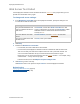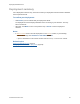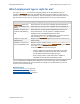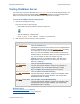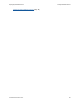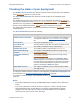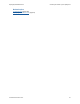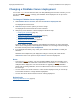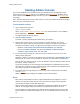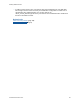Help
Table Of Contents
- FileMaker Server 9 Help
- About FileMaker Server
- New features in FileMaker Server 9
- Deploying FileMaker Server
- Starting Admin Console
- Hosting databases
- Hosting websites
- Starting and stopping FileMaker Server
- Configuring general settings
- Configuring Database Server settings
- Configuring web publishing settings
- Administering clients
- Administering databases
- Using ODBC and JDBC with FileMaker Server
- Monitoring FileMaker Server
- Managing plug-ins
- Securing your data
- Scheduling administrative tasks
- Troubleshooting
- Checking for updates
- About the license key
- Command line reference
- Glossary
- Registration
- Customer support and Knowledge Base
- Copyright information
Starting Admin Console
F
ILEMAKER SERVER 9 HELP 29
Starting Admin Console
You can start FileMaker Server Admin Console on a Windows or Mac OS computer that has
network access to the master
machine in your FileMaker Server deployment. FileMaker Server
delivers Admin Console as a lightweight Java client to your remote computer via Java Web Start
technology.
Note Remote computers must have at least version 5 of the Java Runtime Environment installed
before they can start Admin Console.
To start Admin Console:
1. Open a web browser and enter:
http://<host>:16000
where <host> is the IP address
or domain name of the master machine in your FileMaker
Server deployment.
The Admin Console Start Page appears.
2. Click Start Admin Console.
The admin_console_webstart.jnlp file downloads to your machine.
3. Before Admin Console starts, you must respond to a security message. The security
message is a signed certificate that ensures the authenticity of the product and it must be
accepted to start Admin Console. To suppress this message in the future and continue:
• Windows: enable Always trust content from this publisher, then click Run.
• Mac OS: click Show Certificate and open Trust Settings. For When using this
certificate, choose Always Trust, then click Trust.
4. In the Create Shortcut dialog box, click Yes to create a shortcut that you can use to start
Admin Console again later.
Windows: A shortcut is created on the desktop and in the Start menu under FileMaker Server.
Depending on the version of Java installed, the shortcuts are created without prompting you.
Mac OS: After you click Yes, specify a name and location in the Save dialog box where to save
the shortcut, and then click Save.
The shortcut is helpful if you are managing several deployments of FileMaker Server from the
same machine. The shortcut name starts with "FMS9-" and is followed by the FileMaker Server
name that you specified in the Deployment assistant
.
5. In the Admin Console Login dialog box, enter the user name and password for the Admin
Console account
.
Admin Console starts and displays the FileMaker Server Overview pane.
Notes
• Each shortcut starts Admin Console for a specific FileMaker Server deployment. If the IP
address of the master machine changes, you must remove the shortcut and start Admin
Console from the Admin Console Start Page again.
• Admin Console always displays in the language of the base OS installation on the master
machine. The language setting of the machine running Admin Console has no effect.
• Internet Explorer: If the Start Page doesn’t appear, click the Information Bar at the top of the
browser window and allow Internet Explorer to run the Java Web Start ActiveX Control add-
on.