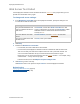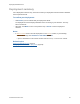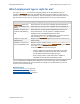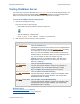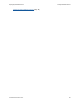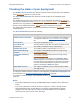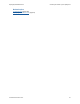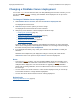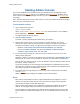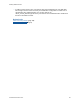Help
Table Of Contents
- FileMaker Server 9 Help
- About FileMaker Server
- New features in FileMaker Server 9
- Deploying FileMaker Server
- Starting Admin Console
- Hosting databases
- Hosting websites
- Starting and stopping FileMaker Server
- Configuring general settings
- Configuring Database Server settings
- Configuring web publishing settings
- Administering clients
- Administering databases
- Using ODBC and JDBC with FileMaker Server
- Monitoring FileMaker Server
- Managing plug-ins
- Securing your data
- Scheduling administrative tasks
- Troubleshooting
- Checking for updates
- About the license key
- Command line reference
- Glossary
- Registration
- Customer support and Knowledge Base
- Copyright information
Deploying FileMaker Server Testing FileMaker Server
F
ILEMAKER SERVER 9 HELP 24
Testing FileMaker Server
The easiest way to test your FileMaker Server deployment is to use the Technology Tests page. The
links on this page access the hosted FMServer_Sample.fp7 database via the technologies listed
below. If a test succeeds, then all the FileMaker Server components are working.
To test the FileMaker Server deployment:
1. Open the Technology Tests page.
There are two ways to view the page:
• Start Admin Console and click the Open Test Page icon:
• Type the following in a web browser:
http://[host or IP address of master]:16000/test
2. Click the link for each test that you want to perform.
Related topics
Deploying FileMaker Server (page 11)
Configuring Database Server settings
(page 62)
To Do this
Test FileMaker Pro
Click Test FileMaker Pro.
If FileMaker Pro starts and successfully opens the sample database
hosted on FileMaker Server, then the Database Server
is working
and responding to requests from FileMaker Pro clients.
Note You must have FileMaker Pro or FileMaker Pro Advanced
installed locally on the machine where you are conducting the test.
Tip You can perform the same test another way: start
FileMaker Pro from any networked machine, click File menu >
Open Remote, select the server you want to test, and select
FMServer_Sample.fp7.
Test Instant Web
Publishing
Click Test Instant Web Publishing.
If another web browser window or tab opens and displays the
sample database, then Instant Web Publishing is working.
Note A FileMaker Server Advanced license is required.
Test PHP
Custom Web
Publishing
Click Test PHP Custom Web Publishing.
If another web browser window or tab opens and displays a table
containing data from the sample database, then Custom Web
Publishing with PHP is working.
Test XSLT Custom Web
Publishing
Click Test XSLT Custom Web Publishing.
If another web browser window or tab opens and displays a table
containing data from the sample database, then Custom Web
Publishing with XSLT is working.