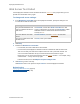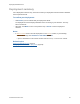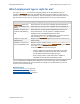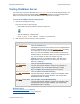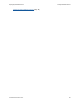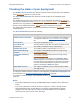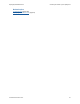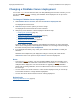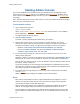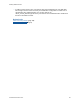Help
Table Of Contents
- FileMaker Server 9 Help
- About FileMaker Server
- New features in FileMaker Server 9
- Deploying FileMaker Server
- Starting Admin Console
- Hosting databases
- Hosting websites
- Starting and stopping FileMaker Server
- Configuring general settings
- Configuring Database Server settings
- Configuring web publishing settings
- Administering clients
- Administering databases
- Using ODBC and JDBC with FileMaker Server
- Monitoring FileMaker Server
- Managing plug-ins
- Securing your data
- Scheduling administrative tasks
- Troubleshooting
- Checking for updates
- About the license key
- Command line reference
- Glossary
- Registration
- Customer support and Knowledge Base
- Copyright information
Deploying FileMaker Server
F
ILEMAKER SERVER 9 HELP 22
Deployment summary
In this Deployment assistant step, review and confirm your deployment selections before FileMaker
Server implements them.
To confirm your deployment:
• Click Finish if you are satisfied with your deployment details.
The Deployment assistant deploys FileMaker Server according to your selections. This may
take a few minutes.
• Otherwise, click Back to return to the previous step or Cancel to exit the Deployment
assistant.
Notes
• If Admin Console doesn’t start after deployment on the master machine, try the following:
• On the Start Page, click Click here to start Admin Console.
• Open a web browser on the master machine and enter http://localhost:16000.
Related topics
Deploying FileMaker Server (page 11)
Changing a FileMaker Server deployment
(page 28)