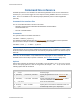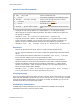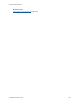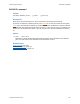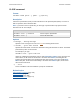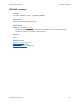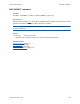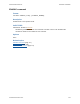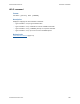Help
Table Of Contents
- FileMaker Server 9 Help
- About FileMaker Server
- New features in FileMaker Server 9
- Deploying FileMaker Server
- Starting Admin Console
- Hosting databases
- Hosting websites
- Starting and stopping FileMaker Server
- Configuring general settings
- Configuring Database Server settings
- Configuring web publishing settings
- Administering clients
- Administering databases
- Using ODBC and JDBC with FileMaker Server
- Monitoring FileMaker Server
- Managing plug-ins
- Securing your data
- Scheduling administrative tasks
- Troubleshooting
- Checking for updates
- About the license key
- Command line reference
- Glossary
- Registration
- Customer support and Knowledge Base
- Copyright information
Command line reference
F
ILEMAKER SERVER 9 HELP 171
Command line reference
FileMaker provides the tool fmsadmin for administering FileMaker Server via the command line
interface (CLI). You must be logged on to the computer running FileMaker Server to use the CLI.
Note The CLI is available via the command prompt (Windows) and the Terminal application
(Mac OS).
Command Line Interface files
The CLI executable fmsadmin is located in the folder:
• Windows: [drive]:\Program Files\Filemaker\FileMaker Server\Database
Server\fmsadmin.exe
• Mac OS: /usr/bin/fmsadmin
Commands
The general format for fmsadmin commands is:
fmsadmin command [options]
The following example authenticates with Admin Console
user name admin and the password
pword and closes all open databases without prompting you to confirm:
fmsadmin close -y -u admin -p pword
Important CLI commands can include the Admin Console name and password. If a command is
used interactively, the user name is visible but the password is not. If a command in a script or batch
file must include a name and password, be sure that only the password owner can view the script or
batch file.
In the CLI, use the fmsadmin help command to see Help pages on other commands. For
FileMaker Server online Help on specific commands, see fmsadmin commands
(page 174).
Options
Options pass switches and parameters to fmsadmin. Type fmsadmin help options to see the
list. You can specify options in a short or a long format, for example: -h or --help. You can use the
following options with all commands.
Use To
-h, --help Print this page.
-p password, --password password Specify the password to use to authenticate the
server.
-u username, --username username Specify username and/or domain name
to use to
connect to FileMaker Server.
-v, --version Print version information.
-w seconds, --wait seconds Specify time in seconds for command to time out.
-y, --yes Automatically answer yes to all prompts.