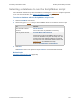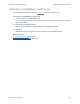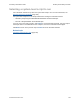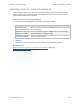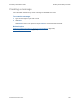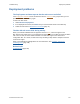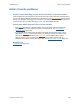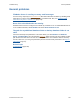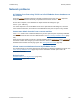Help
Table Of Contents
- FileMaker Server 9 Help
- About FileMaker Server
- New features in FileMaker Server 9
- Deploying FileMaker Server
- Starting Admin Console
- Hosting databases
- Hosting websites
- Starting and stopping FileMaker Server
- Configuring general settings
- Configuring Database Server settings
- Configuring web publishing settings
- Administering clients
- Administering databases
- Using ODBC and JDBC with FileMaker Server
- Monitoring FileMaker Server
- Managing plug-ins
- Securing your data
- Scheduling administrative tasks
- Troubleshooting
- Checking for updates
- About the license key
- Command line reference
- Glossary
- Registration
- Customer support and Knowledge Base
- Copyright information
Troubleshooting Admin Console problems
F
ILEMAKER SERVER 9 HELP 158
Admin Console problems
Admin Console Start Page says to install Java when it’s already installed
Internet Explorer may be configured to prevent add-ons from running. Click the Information Bar at
the top of the browser window and allow Internet Explorer to run the Java Web Start
ActiveX Control
add-on. Java Web Start technology uses this add-on to determine whether the required version of
Java is installed. After you allow this add-on to run, click Start Admin Console.
Cannot start Admin Console from a remote machine
• If the master machine has a firewall enabled, then you must open the ports required by
FileMaker Server to communicate with users and administrators. See Ports used by
FileMaker Server (page 161).
• If you double-click an Admin Console shortcut and Admin Console doesn’t open, check
whether the IP address
of the master machine has changed. Each shortcut starts Admin
Console for a specific FileMaker Server deployment
. If the IP address of the master
machine changes, you must remove the shortcut and start Admin Console from the
FileMaker Server Admin Console Start Page again. See Starting Admin Console
(page 29).
Related topic
Troubleshooting (page 156)