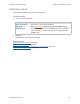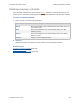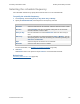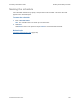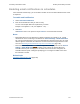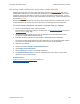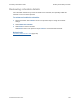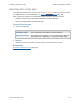Help
Table Of Contents
- FileMaker Server 9 Help
- About FileMaker Server
- New features in FileMaker Server 9
- Deploying FileMaker Server
- Starting Admin Console
- Hosting databases
- Hosting websites
- Starting and stopping FileMaker Server
- Configuring general settings
- Configuring Database Server settings
- Configuring web publishing settings
- Administering clients
- Administering databases
- Using ODBC and JDBC with FileMaker Server
- Monitoring FileMaker Server
- Managing plug-ins
- Securing your data
- Scheduling administrative tasks
- Troubleshooting
- Checking for updates
- About the license key
- Command line reference
- Glossary
- Registration
- Customer support and Knowledge Base
- Copyright information
Scheduling administrative tasks Enabling and disabling schedules
F
ILEMAKER SERVER 9 HELP 148
Receiving email notifications only when a schedule fails
Administrators may want to receive email notifications only when a scheduled task fails. If you
enable email notifications for a scheduled task, all addressees receive emails every time the task
completes, whether the task fails or succeeds. To stop receiving these email messages, you can
disable email notifications (or remove your email address from the list) for a specific schedule using
the Schedule assistant
.
Because FileMaker Server adds an entry in the Events.log file whenever a schedule fails, you can
enable notifications for warnings and errors and receive an email only when a schedule fails.
To receive email notification only when a schedule fails to complete:
1. Create a new schedule or edit an existing schedule.
For instructions on creating or editing a scheduled task, see Creating schedules
(page 134) or
Editing schedules
(page 136).
2. Confirm the schedule settings in each step and click Next in the Schedule assistant until
you reach the Enable Email Notifications step.
3. To disable all email notifications for this schedule, clear Enable email notification.
To continue sending email notifications to other addressees, leave email notifications enabled
but remove the email addresses that you don’t want to receive email notifications.
4. Click Next, then Finish.
5. Choose the General Settings > Email Notifications tab.
6. Select Enable email notifications.
7. Choose Warnings or errors to send email notifications.
8. For Send Email Notifications to, enter the email address that you want to receive email
notifications of errors and warnings.
Related topics
Enabling email notifications in schedules (page 147)
Tracking activity in log files
(page 110)