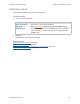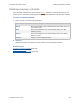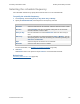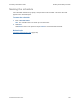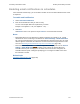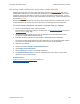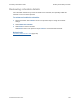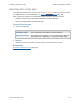Help
Table Of Contents
- FileMaker Server 9 Help
- About FileMaker Server
- New features in FileMaker Server 9
- Deploying FileMaker Server
- Starting Admin Console
- Hosting databases
- Hosting websites
- Starting and stopping FileMaker Server
- Configuring general settings
- Configuring Database Server settings
- Configuring web publishing settings
- Administering clients
- Administering databases
- Using ODBC and JDBC with FileMaker Server
- Monitoring FileMaker Server
- Managing plug-ins
- Securing your data
- Scheduling administrative tasks
- Troubleshooting
- Checking for updates
- About the license key
- Command line reference
- Glossary
- Registration
- Customer support and Knowledge Base
- Copyright information
Scheduling administrative tasks Enabling and disabling schedules
F
ILEMAKER SERVER 9 HELP 144
Selecting the backup folder
In this Schedule assistant step, be sure to specify a backup folder that is not the same as the default
database folder or the optional additional database folder. Otherwise, your backed up files could
accidentally be hosted when FileMaker Server starts up.
To select the backup folder:
1. For Backup Folder, enter the path to the backup folder.
You can specify the path to your own backup folder or use the default backup folder. To specify
the path, enter:
Windows: filewin:/pathname-to-backup-folder/
Mac OS: filemac:/pathname-to-backup-folder/
Note Click Restore to undo changes made to the path.
2. Click Validate to verify that the path of the backup folder exists and is accessible. If the path
is not valid, see Tips for valid folders
(page 75).
3. For Verify Backup, select Verify backup integrity to check whether the backup file is the
same as the hosted file.
If you choose to send email notification later in the Schedule assistant, the status of this check is
included in the email message.
For more information, see Tips for database backups
(page 129).
4. Click Next.
Click Back to return to the previous step or Cancel to exit the Schedule assistant.
Note You can configure the default backup folder that appears in this step of the Schedule
assistant. See Default folder settings
(page 73).
Related topics
Scheduling database backups (page 128)
Scheduling administrative tasks
(page 126)