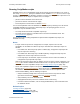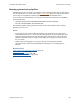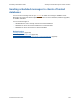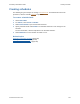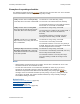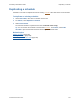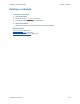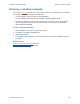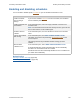Help
Table Of Contents
- FileMaker Server 9 Help
- About FileMaker Server
- New features in FileMaker Server 9
- Deploying FileMaker Server
- Starting Admin Console
- Hosting databases
- Hosting websites
- Starting and stopping FileMaker Server
- Configuring general settings
- Configuring Database Server settings
- Configuring web publishing settings
- Administering clients
- Administering databases
- Using ODBC and JDBC with FileMaker Server
- Monitoring FileMaker Server
- Managing plug-ins
- Securing your data
- Scheduling administrative tasks
- Troubleshooting
- Checking for updates
- About the license key
- Command line reference
- Glossary
- Registration
- Customer support and Knowledge Base
- Copyright information
Scheduling administrative tasks Running a schedule manually
F
ILEMAKER SERVER 9 HELP 139
Running a schedule manually
You can run a schedule manually even in cases where it will not run automatically or it is disabled.
For example, you can run a schedule manually when:
• You have disabled a given schedule by clearing Enabled
• You have disabled all schedules by clearing Allow enabled schedules to run
• A schedule is disabled because its final scheduled run has already occurred. The Last Run
column is updated with the time at which you manually ran the schedule. The Next Run
column will remain Disabled.
To run a schedule manually:
1. Select Schedules, then select a schedule from the list.
2. For Actions, select Run a schedule now.
3. Click Perform Action.
The Last Run column displays the current date and time of the computer FileMaker Server is
running on.
Related topics
Enabling and disabling schedules (page 140)
Scheduling administrative tasks
(page 126)