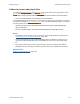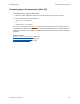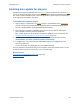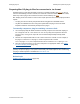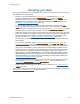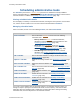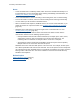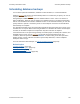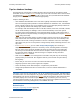Help
Table Of Contents
- FileMaker Server 9 Help
- About FileMaker Server
- New features in FileMaker Server 9
- Deploying FileMaker Server
- Starting Admin Console
- Hosting databases
- Hosting websites
- Starting and stopping FileMaker Server
- Configuring general settings
- Configuring Database Server settings
- Configuring web publishing settings
- Administering clients
- Administering databases
- Using ODBC and JDBC with FileMaker Server
- Monitoring FileMaker Server
- Managing plug-ins
- Securing your data
- Scheduling administrative tasks
- Troubleshooting
- Checking for updates
- About the license key
- Command line reference
- Glossary
- Registration
- Customer support and Knowledge Base
- Copyright information
Scheduling administrative tasks Scheduling database backups
F
ILEMAKER SERVER 9 HELP 129
Tips for database backups
Develop plans for restoring data, including alternate sites and systems to run business-critical
information services. A current backup
can help you recover from a situation where someone loses
the administrator account
information for a file, or where user error (and sometimes bad database
design) causes data to be deleted or modified inappropriately.
Keep the following in mind:
• Host databases with FileMaker Server and create regularly-scheduled, automated backups.
Don’t use third-party backup software on hosted FileMaker Pro databases. First, use FileMaker
Server to make a backup copy of your database, then run your third-party backup software on
the copy. Backup software can damage open, hosted databases.
For example, make local backups of files at 6:00 AM, 9:00 AM, 12:00 noon, 3:00 PM, 6:00 PM,
and 11:30 PM weekdays. At midnight, make an incremental backup of the entire system
(excluding active hosted databases) to the enterprise backup system. Finally, Friday night at
midnight, perform a full system backup, excluding active hosted databases or stop the Database
Server during the backup.
Copy and store the backup media at a remote location. This way, if the server goes down for
some reason other than catastrophic failure of multiple drives, the more recent backup of the
data files can be used, meaning a maximum of 3 hours of lost data. If there is a catastrophic
drive failure, then you can use the previous evening’s backup media, minimizing the loss to one
day’s data.
• In the Schedule
assistant, you can enable Verify backup integrity. After a backup is
complete, FileMaker Server performs a consistency check, confirming whether the backup
file is the same as the hosted file. Enabling this check can detect errors in the backup file
and send you email notification when the check is complete. However, backup operations
that have this option enabled can take much longer to complete and may slow other
activities on the master
machine.
• Make sure backup copies aren’t damaged or inaccessible. Verify that they are functioning
properly before you need them. Run diagnostic tools on your hard drive and your backup
files regularly.
• Ensure that you can restore an entire set of files from backup copies.
• Regularly export the data to protect against file corruption.
• Protect the backup media. Store backups in a separate fire-proof location.
• Assign backup administrators who can retrieve files, in case the network administrator is
unavailable.
Important In the event of a server failure, such as an unexpected loss of power, hard drive failure,
or software failure, use the backup files. Any system failure causing FileMaker Server to shut down
inappropriately can result in corrupted files if cached
data was not written to disk and the files were
not closed properly. Even if the files re-open and go through a consistency check or recovery,
corruption might be buried in the file. File recovery cannot guarantee that problems have been fixed.
For information on recovering damaged files, see FileMaker Pro Help.
Related topics
Examples of repeating schedules (page 135)
Scheduling database backups
(page 128)