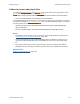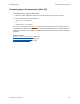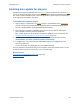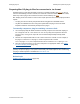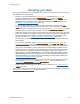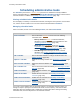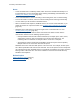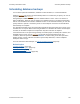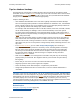Help
Table Of Contents
- FileMaker Server 9 Help
- About FileMaker Server
- New features in FileMaker Server 9
- Deploying FileMaker Server
- Starting Admin Console
- Hosting databases
- Hosting websites
- Starting and stopping FileMaker Server
- Configuring general settings
- Configuring Database Server settings
- Configuring web publishing settings
- Administering clients
- Administering databases
- Using ODBC and JDBC with FileMaker Server
- Monitoring FileMaker Server
- Managing plug-ins
- Securing your data
- Scheduling administrative tasks
- Troubleshooting
- Checking for updates
- About the license key
- Command line reference
- Glossary
- Registration
- Customer support and Knowledge Base
- Copyright information
Securing your data
F
ILEMAKER SERVER 9 HELP 125
Securing your data
You can take advantage of several FileMaker Server features that make your data more secure for
both FileMaker Pro and web clients:
• Encrypt the connection between the Database Server
and FileMaker Pro clients and
between the Database Server and the Web Publishing Engine
. Both user account
information and the data are secured using Secure Sockets Layer (SSL
) encryption. Click
Database Server > Security tab and enable Secure connections to FileMaker Server.
See Database Server security settings
(page 70).
• If you’re publishing databases to web-based clients, enable SSL encryption on the web
server to encrypt data that is passed from the web server to guest computers on the web.
If you enable SSL on the web server, then you must use the Deployment
assistant to configure
FileMaker Server to use the HTTPS protocol to communicate with the web server. The
Deployment assistant tries to detect your web server using the HTTP protocol, so if your web
server uses HTTPS, the Deployment assistant fails to detect the web server and prompts you
for more information. In the Deployment assistant’s Web Server Test Failed step, select
HTTPS and continue. See Changing a FileMaker Server deployment
(page 28).
For information on enabling and configuring SSL on your web server, review the web server
documentation.
• You can enable and disable specific extended privileges
, such as PHP, XML, XSLT, and
Instant Web Publishing
for the Web Publishing Engine. For example, if you know that all
files on one server will be shared with Custom Web Publishing with PHP, you can disable all
other types of web publishing. Even if a file includes extended privileges that allow access
to XML data, access to XML data is not available while the file is hosted with that FileMaker
Server deployment. To enable or disable any web publishing technology for all files on
FileMaker Server, click Web Publishing, then click either the PHP, XSLT, XML, or Instant
Web Publishing tab. On each of these tabs, you can enable or disable web publishing for
all hosted databases even if they have the corresponding extended privilege enabled. See
Configuring web publishing settings
(page 78).
• You can enable FileMaker Server to authenticate users via an external authentication server
such as Apple Open Directory
or Windows Active Directory. For more information, see
External authentication for database access
(page 72).
• Enable FileMaker Server log files to monitor accesses to databases. See Tracking activity in
log files (page 110).
Note See “Creating accounts that authenticate via an external server” in FileMaker Pro Help and
www.filemaker.com/support/security
for more information.