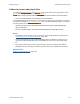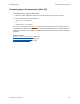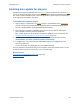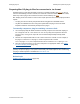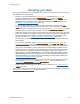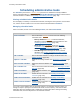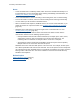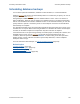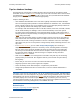Help
Table Of Contents
- FileMaker Server 9 Help
- About FileMaker Server
- New features in FileMaker Server 9
- Deploying FileMaker Server
- Starting Admin Console
- Hosting databases
- Hosting websites
- Starting and stopping FileMaker Server
- Configuring general settings
- Configuring Database Server settings
- Configuring web publishing settings
- Administering clients
- Administering databases
- Using ODBC and JDBC with FileMaker Server
- Monitoring FileMaker Server
- Managing plug-ins
- Securing your data
- Scheduling administrative tasks
- Troubleshooting
- Checking for updates
- About the license key
- Command line reference
- Glossary
- Registration
- Customer support and Knowledge Base
- Copyright information
Managing plug-ins Enabling auto-update for plug-ins
F
ILEMAKER SERVER 9 HELP 124
Preparing Mac OS plug-in files for conversion to .tar format
FileMaker Server on Mac OS temporarily converts an uncompressed Mac OS plug-in to the .tar
format for downloading to clients. However, this automatic conversion deletes any resource forks,
which may make a plug-in that contained a resource fork unusable by the client
.
Mac OS plug-in files that contain a resource fork require special actions to work properly with Auto
Update:
• The plug-in must be manually compressed before being placed on FileMaker Server.
• Any Mac OS FileMaker Pro client using Auto Update with this plug-in must have StuffIt
Expander installed to automatically decompress the plug-in.
To manually compress a plug-in containing a resource fork:
1. Use a third-party utility like StuffIt Standard to manually compress the entire Mac OS plug-in
into a single file such as a .sitx archive. You can use any utility that compresses files with
resource forks, as long as the output file can be automatically decompressed by StuffIt
Expander.
2. Rename the compressed file with the .sitx or other extension to end with .tar. For example, if
the plug-in is named test.fmplugin, and the compressed file is named
test.fmplugin.sitx, that compressed file must be renamed to test.fmplugin.tar.
3. Place the compressed plug-in on the server computer in the appropriate folder. See Folders
for server-side plug-in files (page 121).
Important StuffIt Expander must be installed on the Mac OS client computer to expand the
specially compressed plug-in. Auto Update automatically calls StuffIt Expander after downloading
the plug-in. StuffIt Expander is available from www.allume.com.
Related topic
Enabling auto-update for plug-ins (page 123)