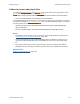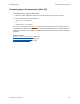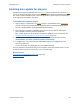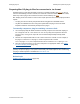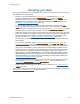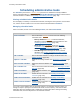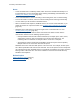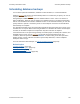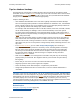Help
Table Of Contents
- FileMaker Server 9 Help
- About FileMaker Server
- New features in FileMaker Server 9
- Deploying FileMaker Server
- Starting Admin Console
- Hosting databases
- Hosting websites
- Starting and stopping FileMaker Server
- Configuring general settings
- Configuring Database Server settings
- Configuring web publishing settings
- Administering clients
- Administering databases
- Using ODBC and JDBC with FileMaker Server
- Monitoring FileMaker Server
- Managing plug-ins
- Securing your data
- Scheduling administrative tasks
- Troubleshooting
- Checking for updates
- About the license key
- Command line reference
- Glossary
- Registration
- Customer support and Knowledge Base
- Copyright information
Managing plug-ins Enabling server-side plug-ins
F
ILEMAKER SERVER 9 HELP 122
Changing plug-in file permissions (Mac OS)
To change plug-in file permissions:
1. Start the Terminal application and use the cd command to set your path as needed.
2. Enter the following at the command line:
chmod g+rx <filepath>
or
chmod g+wrx <filepath>
The g+rx is necessary because plug-ins
and system-level scripts must have the group read and
executable bits enabled. Use the g+wrx form to permit write permission as well. Some plug-ins or
scripts that use preferences or folders of additional files may require write permission to those files
or folders.
Related topics
Folders for server-side plug-in files (page 121)
Enabling auto-update for plug-ins
(page 123)
Enabling server-side plug-ins
(page 120)