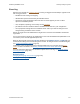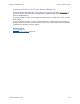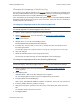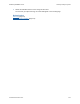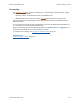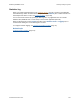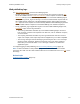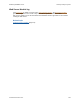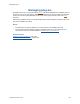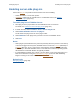Help
Table Of Contents
- FileMaker Server 9 Help
- About FileMaker Server
- New features in FileMaker Server 9
- Deploying FileMaker Server
- Starting Admin Console
- Hosting databases
- Hosting websites
- Starting and stopping FileMaker Server
- Configuring general settings
- Configuring Database Server settings
- Configuring web publishing settings
- Administering clients
- Administering databases
- Using ODBC and JDBC with FileMaker Server
- Monitoring FileMaker Server
- Managing plug-ins
- Securing your data
- Scheduling administrative tasks
- Troubleshooting
- Checking for updates
- About the license key
- Command line reference
- Glossary
- Registration
- Customer support and Knowledge Base
- Copyright information
Monitoring FileMaker Server Tracking activity in log files
F
ILEMAKER SERVER 9 HELP 113
Changing the language of the Event log
If you prefer to use a different language in the Event.log than the one used by your computer at the
time you installed FileMaker Server, you can change the language of the Event.log by modifying a
preferences file (Mac OS) or the registry (Windows) on the master
machine.
In the steps below, you can change the locale setting to the name of one of the following supported
languages exactly as shown here: English, French, German, Japanese, Italian, or Swedish.
(Locale names are case-sensitive.)
To change the language used for the Event.log (Mac OS):
Important The following procedure is recommended only for advanced users who are familiar with
the Terminal application. You must be logged in as the root user.
1. Start the Terminal application (/Applications/Utilities/Terminal/).
2. Stop the Database Server
. For more information, see Starting and stopping FileMaker
Server (page 51).
3. Log in as the root user.
4. Navigate to the .plist file in the following location:
/Library/FileMaker Server/Library/Preferences/ByHost
5. In the line after <key>System Locale</key>, change the name of the locale to one of
the values given above.
For example, change <string>Japanese</string> to <string>French</string>.
6. Save your changes.
7. Restart the Database Server for the change to take effect.
The next time you open Event.log, the entries will appear in the new language.
To change the language used for the Event.log (Windows):
Important The following procedure is recommended only for advanced users who are familiar with
the Windows registry. You must be logged in with an account that has administrator privileges.
1. Stop the Database Server. For more information, see Starting and stopping FileMaker
Server (page 51).
2. Start Registry Editor.
Click Start button > Run. In the Run dialog box, enter regedit.
Tip Use Registry Editor to export a copy of the registry before you continue.
3. In Registry Editor, find the following key:
HKEY_LOCAL_MACHINE\SOFTWARE\FileMaker\FileMaker Server\9.0\Preferences
4. In this key, double-click the SystemLocale entry.
5. Change the value of the SystemLocale entry to one of the values given above, then click
OK.
For example, change Japanese to French.
6. Exit Registry Editor.