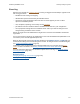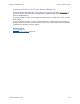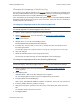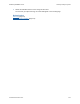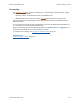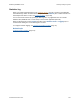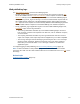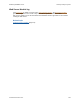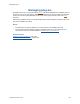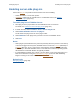Help
Table Of Contents
- FileMaker Server 9 Help
- About FileMaker Server
- New features in FileMaker Server 9
- Deploying FileMaker Server
- Starting Admin Console
- Hosting databases
- Hosting websites
- Starting and stopping FileMaker Server
- Configuring general settings
- Configuring Database Server settings
- Configuring web publishing settings
- Administering clients
- Administering databases
- Using ODBC and JDBC with FileMaker Server
- Monitoring FileMaker Server
- Managing plug-ins
- Securing your data
- Scheduling administrative tasks
- Troubleshooting
- Checking for updates
- About the license key
- Command line reference
- Glossary
- Registration
- Customer support and Knowledge Base
- Copyright information
Monitoring FileMaker Server Tracking activity in log files
F
ILEMAKER SERVER 9 HELP 112
Viewing activities in the Event Viewer (Windows)
To view information about FileMaker Server activities, you can use the Windows Event Viewer. To
open Event Viewer, click Start menu > Control Panels > Administrative Tools > Event Viewer.
Select the Application log.
In the Source column, look for events logged by FileMaker Server. Double-click an event to display
details about it.
To save the log file contents in a text file, choose Action menu > Export List to save information
displayed in the Event Viewer as a tab-delimited text file (.TXT) and then import the information into
a FileMaker Pro database for further analysis.
Related topics
Event log (page 111)
Tracking activity in log files
(page 110)