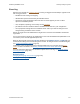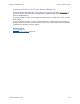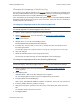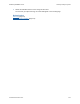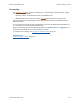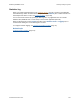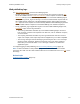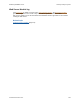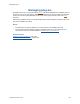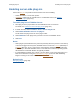Help
Table Of Contents
- FileMaker Server 9 Help
- About FileMaker Server
- New features in FileMaker Server 9
- Deploying FileMaker Server
- Starting Admin Console
- Hosting databases
- Hosting websites
- Starting and stopping FileMaker Server
- Configuring general settings
- Configuring Database Server settings
- Configuring web publishing settings
- Administering clients
- Administering databases
- Using ODBC and JDBC with FileMaker Server
- Monitoring FileMaker Server
- Managing plug-ins
- Securing your data
- Scheduling administrative tasks
- Troubleshooting
- Checking for updates
- About the license key
- Command line reference
- Glossary
- Registration
- Customer support and Knowledge Base
- Copyright information
Monitoring FileMaker Server Tracking activity in log files
F
ILEMAKER SERVER 9 HELP 111
Event log
Events that occur while the Database Server is running are logged and timestamped. Typical events
that are logged include:
• Database Server starting and stopping
• database files opened and closed by the Database Server
• consistency checks performed on files that were not closed properly or have not been
opened in a FileMaker product
• new, completed, upcoming, and currently running schedules
• pre-defined errors and conditions that the Database Server detects in your configuration
• current properties settings when the Database Server starts up, as well as settings that are
changed during a Database Server session
Events are logged in the tab-delimited Event.log file that is created in the FileMaker Server/Data/
Logs/ folder.
You can view the Event.log file in any application that can read tab-delimited data (FileMaker Pro or
a text editor) or the Console application (Mac OS).
When the Event.log file reaches the Log Size specified on the Database Server > Logging tab, it is
renamed Event-old.log and a new Event.log file is created. To configure the size of the Event.log file,
see Logging and statistics settings
(page 76).
In Windows, events are also logged in the Windows Application Log accessed with the Event
Viewer. For more information, see Viewing activities in the Event Viewer (Windows) (page 112).
For more information about the error conditions reported in the event log, see FileMaker Server
event log messages (page 164).
Related topics
Changing the language of the Event log (page 113)
Tracking activity in log files
(page 110)