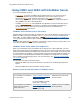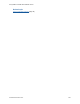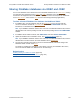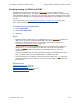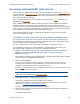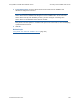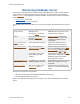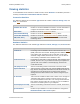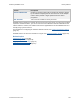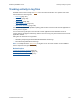Help
Table Of Contents
- FileMaker Server 9 Help
- About FileMaker Server
- New features in FileMaker Server 9
- Deploying FileMaker Server
- Starting Admin Console
- Hosting databases
- Hosting websites
- Starting and stopping FileMaker Server
- Configuring general settings
- Configuring Database Server settings
- Configuring web publishing settings
- Administering clients
- Administering databases
- Using ODBC and JDBC with FileMaker Server
- Monitoring FileMaker Server
- Managing plug-ins
- Securing your data
- Scheduling administrative tasks
- Troubleshooting
- Checking for updates
- About the license key
- Command line reference
- Glossary
- Registration
- Customer support and Knowledge Base
- Copyright information
Using ODBC and JDBC with FileMaker Server Accessing external ODBC data sources
F
ILEMAKER SERVER 9 HELP 105
Accessing external ODBC data sources
If you want to host a FileMaker Pro database that works with data in an external ODBC data source,
you must configure an ODBC client driver
for the ODBC data source that the FileMaker Pro
database accesses. For example, if the database accesses records from an Oracle database, you
must configure an Oracle client driver.
Note The ODBC client driver must be installed and configured on the master
machine in your
FileMaker Server deployment
.
When a FileMaker Pro or web publishing client connects to the hosted FileMaker Pro database,
FileMaker Server accesses data in the external ODBC data source on behalf of the client.
Therefore, the client connected to FileMaker Server does not directly interact with the external data
source, and does not need to install and configure an ODBC client driver. Only the master machine
in the FileMaker Server deployment requires the ODBC client driver.
For detailed information on designing a FileMaker Pro database that accesses external data
sources, see FileMaker Pro Help.
To configure an ODBC client driver and set up a DSN on FileMaker Server:
The way you interact with the data source, provide a password, and perform and display query
results varies with each application’s client driver. Additionally, data source configuration can vary
from one ODBC client driver manufacturer to another.
For a list of supported data sources and ODBC client drivers, see FileMaker Pro Help.
Use the following procedure as a general guideline for configuring data sources (refer to the
documentation that accompanies each data source application for details).
1. (Windows) In the Windows Control Panel, choose Administrative Tools > Data Sources
(ODBC). In Windows XP, Administrative Tools appear in the Performance and
Maintenance category.
(Mac OS) Start the ODBC data source administrator. The ODBC Administrator utility is available
with Mac OS X (in the Applications/Utilities folder).
2. Click the System DSN tab.
If your data source appears in the list, the driver is already configured. You can skip the
remaining steps and begin accessing ODBC data, or choose your data source and click
Configure to modify how you’ll interact with the data source.
A System DSN
(Data Source Name) is available to all users who log in to your computer. A User
DSN is available only when you log in.
Important Only System DSNs are supported for FileMaker Pro databases that work with
ODBC tables in the FileMaker Pro relationships graph.
3. Click Add to configure a driver for your data source.
A list displays all ODBC client drivers installed on your computer.
FileMaker Server supports several third-party drivers. For more information on supported
drivers, see www.filemaker.com/support/technologies
.
To install a new driver, use the driver’s installation program.
4. Choose the driver for the data source that the hosted FileMaker Pro database is designed to
access, then click Finish.
A setup dialog box appears.