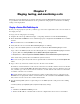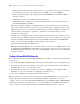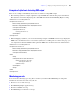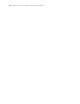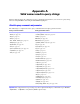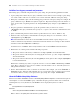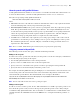Custom Web Publishing with XML and XSLT
Table Of Contents
- Preface
- Chapter 1 Introducing Custom Web Publishing
- Chapter 2 About Custom Web Publishing with XML and XSLT
- Chapter 3 Preparing databases for Custom Web Publishing
- Chapter 4 Accessing XML data with the Web Publishing Engine
- Using Custom Web Publishing with XML
- General process for accessing XML data from the Web Publishing Engine
- About the URL syntax for XML data and container objects
- Accessing XML data via the Web Publishing Engine
- Using the fmsresultset grammar
- Using other FileMaker XML grammars
- About UTF-8 encoded data
- Using FileMaker query strings to request XML data
- Switching layouts for an XML response
- Understanding how an XML request is processed
- Using server-side and client-side processing of stylesheets
- Troubleshooting XML document access
- Chapter 5 Introduction to Custom Web Publishing with XSLT
- Chapter 6 Developing FileMaker XSLT stylesheets
- Using XSLT stylesheets with the Web Publishing Engine
- About the FileMaker XSLT Extension Function Reference
- About the FileMaker XSLT Starter Solution
- About the URL syntax for FileMaker XSLT stylesheets
- About the URL syntax for FileMaker container objects in XSLT solutions
- Using query strings in FileMaker XSLT stylesheets
- Specifying an XML grammar for a FileMaker XSLT stylesheet
- About namespaces and prefixes for FileMaker XSLT stylesheets
- Using statically defined query commands and query parameters
- Setting text encoding for requests
- Specifying an output method and encoding
- About the encoding of XSLT stylesheets
- Processing XSLT requests that do not query FileMaker Server
- Using tokens to pass information between stylesheets
- Using the FileMaker XSLT extension functions and parameters
- About the FileMaker-specific XSLT parameters set by the Web Publishing Engine
- Accessing the query information in a request
- Obtaining client information
- Using the Web Publishing Engine base URI parameter
- Using the authenticated base URI parameter
- Loading additional documents
- Using the layout information for a database in a stylesheet
- Using content buffering
- Using Web Publishing Engine sessions to store information between requests
- Using the session extension functions
- Sending email messages from the Web Publishing Engine
- Using the header functions
- Using the cookie extension functions
- Using the string manipulation extension functions
- Comparing strings using Perl 5 regular expressions
- Checking for values in a field formatted as a checkbox
- Using the date, time, and day extension functions
- Checking the error status of extension functions
- Using logging
- Using server-side processing of scripting languages
- Chapter 7 Staging, testing, and monitoring a site
- Appendix A Valid names used in query strings
- About the query commands and parameters
- Query command reference
- -dbnames (Database names) query command
- -delete (Delete record) query command
- -dup (Duplicate record) query command
- -edit (Edit record) query command
- -find, -findall, or -findany (Find records) query commands
- -findquery (Compound find) query command
- -layoutnames (Layout names) query command
- -new (New record) query command
- -process (Process XSLT stylesheets)
- -scriptnames (Script names) query command
- -view (View layout information) query command
- Query parameter reference
- -db (Database name) query parameter
- -delete.related (Portal records delete) query parameter
- -encoding (Encoding XSLT request) query parameter
- -field (Container field name) query parameter
- fieldname (Non-container field name) query parameter
- fieldname.op (Comparison operator) query parameter
- -grammar (Grammar for XSLT stylesheets) query parameter
- -lay (Layout) query parameter
- -lay.response (Switch layout for response) query parameter
- -lop (Logical operator) query parameter
- -max (Maximum records) query parameter
- -modid (Modification ID) query parameter
- -query (Compound find request) query parameter
- -recid (Record ID) query parameter
- -relatedsets.filter (Filter portal records) query parameter
- -relatedsets.max (Limit portal records) query parameter
- -script (Script) query parameter
- -script.param (Pass parameter to Script) query parameter
- -script.prefind (Script before Find) query parameter
- -script.prefind.param (Pass parameter to Script before Find) query parameter
- -script.presort (Script before Sort) query parameter
- -script.presort.param (Pass parameter to Script before Sort) query parameter
- -skip (Skip records) query parameter
- -sortfield (Sort field) query parameter
- -sortorder (Sort order) query parameter
- -stylehref (Style href) query parameter
- -styletype (Style type) query parameter
- -token.[string] (Pass values between XSLT stylesheets) query parameter
- Appendix B Error codes for Custom Web Publishing
- Index
82 FileMaker Server Custom Web Publishing with XML and XSLT
1 <port> is optional and specifies the port that the web server is listening on. If no port is specified, then
the default port for the protocol is assumed (port 80 for HTTP, or port 443 for HTTPS).
1 <path> is optional and specifies the folder(s) inside the xslt-template-files folder where the XSLT
stylesheet is located.
1 <stylesheet> is the name of the stylesheet with an .xsl extension.
1 <query string> can be a combination of one query command and one or more query parameters for
Custom Web Publishing with XSLT.
If the specified stylesheet includes a <?xslt-cwp-query?> processing instruction, the statically-defined
query command and parameters take precedence over any matching query command or parameters in the
URL query string. If you are referencing a home.xsl stylesheet generated by XSLT Site Assistant, you
need not include a query string. See
appendix A, “Valid names used in query strings” for more
information on query strings.
The URL syntax, including the names of query commands and parameters, is case sensitive except for
portions of the query string. The majority of the URL is in lower case. For example, if you copied your
stylesheets (including a home.xsl stylesheet) into the my_templates folder inside the xslt-template-files
folder, you can use the following URL to request and process the stylesheets:
http://192.168.123.101/fmi/xsl/my_templates/home.xsl
Note The Web Publishing Engine does not allow web users to view the source for XSLT stylesheets that
are installed in the xslt-template-files folder. When a web user sends a request to process a stylesheet, the
Web Publishing Engine sends to the web browser only the HTML pages that are the result of XSLT Site
Assistant's stylesheets.
Testing a Custom Web Publishing site
Before notifying users that your Custom Web Publishing site is available, verify that it looks and functions
as you expect.
1 Test features like finding, adding, deleting, and sorting records with different accounts and privilege sets.
1 Verify that privilege sets are performing as expected by logging in with different accounts. Make sure
unauthorized users can’t access or modify your data.
1 Check all scripts to verify that the outcome is expected. See “FileMaker scripts and Custom Web
Publishing” on page 22 for information on designing web-friendly scripts.
1 Test your site with different operating systems and web browsers.
Note If you don’t have a network connection and you have installed FileMaker Server 9 using a single
machine deployment—with the web server, Web Publishing Engine, and Database Server on one
computer—then you can test your Custom Web Publishing site by using http://localhost/ or http://127.0.0.1/ in
the URL. For information on the URL syntax, see
“About the URL syntax for XML data and container
objects” on page 27, and “About the URL syntax for FileMaker XSLT stylesheets” on page 52.