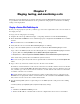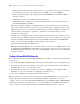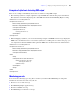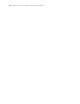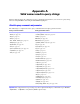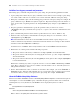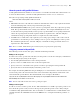Custom Web Publishing with XML and XSLT
Table Of Contents
- Preface
- Chapter 1 Introducing Custom Web Publishing
- Chapter 2 About Custom Web Publishing with XML and XSLT
- Chapter 3 Preparing databases for Custom Web Publishing
- Chapter 4 Accessing XML data with the Web Publishing Engine
- Using Custom Web Publishing with XML
- General process for accessing XML data from the Web Publishing Engine
- About the URL syntax for XML data and container objects
- Accessing XML data via the Web Publishing Engine
- Using the fmsresultset grammar
- Using other FileMaker XML grammars
- About UTF-8 encoded data
- Using FileMaker query strings to request XML data
- Switching layouts for an XML response
- Understanding how an XML request is processed
- Using server-side and client-side processing of stylesheets
- Troubleshooting XML document access
- Chapter 5 Introduction to Custom Web Publishing with XSLT
- Chapter 6 Developing FileMaker XSLT stylesheets
- Using XSLT stylesheets with the Web Publishing Engine
- About the FileMaker XSLT Extension Function Reference
- About the FileMaker XSLT Starter Solution
- About the URL syntax for FileMaker XSLT stylesheets
- About the URL syntax for FileMaker container objects in XSLT solutions
- Using query strings in FileMaker XSLT stylesheets
- Specifying an XML grammar for a FileMaker XSLT stylesheet
- About namespaces and prefixes for FileMaker XSLT stylesheets
- Using statically defined query commands and query parameters
- Setting text encoding for requests
- Specifying an output method and encoding
- About the encoding of XSLT stylesheets
- Processing XSLT requests that do not query FileMaker Server
- Using tokens to pass information between stylesheets
- Using the FileMaker XSLT extension functions and parameters
- About the FileMaker-specific XSLT parameters set by the Web Publishing Engine
- Accessing the query information in a request
- Obtaining client information
- Using the Web Publishing Engine base URI parameter
- Using the authenticated base URI parameter
- Loading additional documents
- Using the layout information for a database in a stylesheet
- Using content buffering
- Using Web Publishing Engine sessions to store information between requests
- Using the session extension functions
- Sending email messages from the Web Publishing Engine
- Using the header functions
- Using the cookie extension functions
- Using the string manipulation extension functions
- Comparing strings using Perl 5 regular expressions
- Checking for values in a field formatted as a checkbox
- Using the date, time, and day extension functions
- Checking the error status of extension functions
- Using logging
- Using server-side processing of scripting languages
- Chapter 7 Staging, testing, and monitoring a site
- Appendix A Valid names used in query strings
- About the query commands and parameters
- Query command reference
- -dbnames (Database names) query command
- -delete (Delete record) query command
- -dup (Duplicate record) query command
- -edit (Edit record) query command
- -find, -findall, or -findany (Find records) query commands
- -findquery (Compound find) query command
- -layoutnames (Layout names) query command
- -new (New record) query command
- -process (Process XSLT stylesheets)
- -scriptnames (Script names) query command
- -view (View layout information) query command
- Query parameter reference
- -db (Database name) query parameter
- -delete.related (Portal records delete) query parameter
- -encoding (Encoding XSLT request) query parameter
- -field (Container field name) query parameter
- fieldname (Non-container field name) query parameter
- fieldname.op (Comparison operator) query parameter
- -grammar (Grammar for XSLT stylesheets) query parameter
- -lay (Layout) query parameter
- -lay.response (Switch layout for response) query parameter
- -lop (Logical operator) query parameter
- -max (Maximum records) query parameter
- -modid (Modification ID) query parameter
- -query (Compound find request) query parameter
- -recid (Record ID) query parameter
- -relatedsets.filter (Filter portal records) query parameter
- -relatedsets.max (Limit portal records) query parameter
- -script (Script) query parameter
- -script.param (Pass parameter to Script) query parameter
- -script.prefind (Script before Find) query parameter
- -script.prefind.param (Pass parameter to Script before Find) query parameter
- -script.presort (Script before Sort) query parameter
- -script.presort.param (Pass parameter to Script before Sort) query parameter
- -skip (Skip records) query parameter
- -sortfield (Sort field) query parameter
- -sortorder (Sort order) query parameter
- -stylehref (Style href) query parameter
- -styletype (Style type) query parameter
- -token.[string] (Pass values between XSLT stylesheets) query parameter
- Appendix B Error codes for Custom Web Publishing
- Index
Chapter 7
Staging, testing, and monitoring a site
This chapter provides instructions for staging and testing a Custom Web Publishing site before deploying it
in a production environment. Instructions are also provided for using log files to monitor the site during
testing or after deployment.
Staging a Custom Web Publishing site
Before you can properly test your site, you must copy or move the required files to the correct locations on
the staging server(s).
To stage your site and prepare it for testing:
1. Complete all of the steps outlined in chapter 3, “Preparing databases for Custom Web Publishing.”
2. Check that XSLT and XML have been enabled and properly configured in the FileMaker Server Admin
Console.
Note For instructions, see the FileMaker Server Help.
3. Verify that the web server and the Web Publishing Engine are running.
4. Copy or move the XSLT stylesheets to the machine on which the Web Publishing Engine resides.
Copy or move the XSLT stylesheets to the following directory on the Web Publishing Engine machine:
1 Apache (Mac OS): /Library/FileMaker Server 9/Web Publishing/xslt-template-files
1 IIS (Windows): <drive>:\Program Files\FileMaker\FileMaker Server 9\Web Publishing\xslt-template-files
where <drive> is the primary drive from which the system is started.
Note You can also place the stylesheets in an optional folder or folder hierarchy in the xslt-template-files
folder.
5. Copy or move any referenced container objects to the web server machine.
If a database container field stores a file reference instead of an actual file, then the referenced container
object must be stored in the FileMaker Pro Web folder when the record is created or edited. To stage your
site, you must copy or move the referenced containers to a folder with the same relative location in the
root folder of the web server software.
Note If the database file is properly hosted and accessible on the Database Server component of the
FileMaker Server deployment, and the container fields store the actual files in the FileMaker database,
then you don’t need to relocate the container field contents.
6. Use the following URL syntax to request and process an XSLT stylesheet, and generate the resulting
HTML:
<scheme>://<host>[:<port>]/fmi/xsl/<path>/<stylesheet>.xsl[?<query string>]
where:
1 <scheme> is the HTTP or HTTPS protocol.
1 <host> is the IP address or domain name of the host computer where the web server is installed.