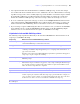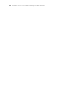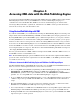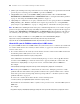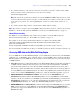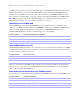Custom Web Publishing with XML and XSLT
Table Of Contents
- Preface
- Chapter 1 Introducing Custom Web Publishing
- Chapter 2 About Custom Web Publishing with XML and XSLT
- Chapter 3 Preparing databases for Custom Web Publishing
- Chapter 4 Accessing XML data with the Web Publishing Engine
- Using Custom Web Publishing with XML
- General process for accessing XML data from the Web Publishing Engine
- About the URL syntax for XML data and container objects
- Accessing XML data via the Web Publishing Engine
- Using the fmsresultset grammar
- Using other FileMaker XML grammars
- About UTF-8 encoded data
- Using FileMaker query strings to request XML data
- Switching layouts for an XML response
- Understanding how an XML request is processed
- Using server-side and client-side processing of stylesheets
- Troubleshooting XML document access
- Chapter 5 Introduction to Custom Web Publishing with XSLT
- Chapter 6 Developing FileMaker XSLT stylesheets
- Using XSLT stylesheets with the Web Publishing Engine
- About the FileMaker XSLT Extension Function Reference
- About the FileMaker XSLT Starter Solution
- About the URL syntax for FileMaker XSLT stylesheets
- About the URL syntax for FileMaker container objects in XSLT solutions
- Using query strings in FileMaker XSLT stylesheets
- Specifying an XML grammar for a FileMaker XSLT stylesheet
- About namespaces and prefixes for FileMaker XSLT stylesheets
- Using statically defined query commands and query parameters
- Setting text encoding for requests
- Specifying an output method and encoding
- About the encoding of XSLT stylesheets
- Processing XSLT requests that do not query FileMaker Server
- Using tokens to pass information between stylesheets
- Using the FileMaker XSLT extension functions and parameters
- About the FileMaker-specific XSLT parameters set by the Web Publishing Engine
- Accessing the query information in a request
- Obtaining client information
- Using the Web Publishing Engine base URI parameter
- Using the authenticated base URI parameter
- Loading additional documents
- Using the layout information for a database in a stylesheet
- Using content buffering
- Using Web Publishing Engine sessions to store information between requests
- Using the session extension functions
- Sending email messages from the Web Publishing Engine
- Using the header functions
- Using the cookie extension functions
- Using the string manipulation extension functions
- Comparing strings using Perl 5 regular expressions
- Checking for values in a field formatted as a checkbox
- Using the date, time, and day extension functions
- Checking the error status of extension functions
- Using logging
- Using server-side processing of scripting languages
- Chapter 7 Staging, testing, and monitoring a site
- Appendix A Valid names used in query strings
- About the query commands and parameters
- Query command reference
- -dbnames (Database names) query command
- -delete (Delete record) query command
- -dup (Duplicate record) query command
- -edit (Edit record) query command
- -find, -findall, or -findany (Find records) query commands
- -findquery (Compound find) query command
- -layoutnames (Layout names) query command
- -new (New record) query command
- -process (Process XSLT stylesheets)
- -scriptnames (Script names) query command
- -view (View layout information) query command
- Query parameter reference
- -db (Database name) query parameter
- -delete.related (Portal records delete) query parameter
- -encoding (Encoding XSLT request) query parameter
- -field (Container field name) query parameter
- fieldname (Non-container field name) query parameter
- fieldname.op (Comparison operator) query parameter
- -grammar (Grammar for XSLT stylesheets) query parameter
- -lay (Layout) query parameter
- -lay.response (Switch layout for response) query parameter
- -lop (Logical operator) query parameter
- -max (Maximum records) query parameter
- -modid (Modification ID) query parameter
- -query (Compound find request) query parameter
- -recid (Record ID) query parameter
- -relatedsets.filter (Filter portal records) query parameter
- -relatedsets.max (Limit portal records) query parameter
- -script (Script) query parameter
- -script.param (Pass parameter to Script) query parameter
- -script.prefind (Script before Find) query parameter
- -script.prefind.param (Pass parameter to Script before Find) query parameter
- -script.presort (Script before Sort) query parameter
- -script.presort.param (Pass parameter to Script before Sort) query parameter
- -skip (Skip records) query parameter
- -sortfield (Sort field) query parameter
- -sortorder (Sort order) query parameter
- -stylehref (Style href) query parameter
- -styletype (Style type) query parameter
- -token.[string] (Pass values between XSLT stylesheets) query parameter
- Appendix B Error codes for Custom Web Publishing
- Index
22 FileMaker Server Custom Web Publishing with XML and XSLT
FileMaker scripts and Custom Web Publishing
The ScriptMaker
™
feature in FileMaker Pro can automate frequently performed tasks, combine several
tasks. When used with Custom Web Publishing, FileMaker scripts allow web users to perform more tasks
or a series of tasks.
FileMaker supports about 70 script steps in Custom Web Publishing. Web users can perform a variety of
automated tasks when you use scripts in a query string for a URL or in a <?xslt–cwp–query?> processing
instruction in an XSLT stylesheet. To see script steps that are not supported, select the Indicate web
compatibility checkbox in the Edit Script window in FileMaker
Pro. Dimmed script steps are not supported
on the web. For information on creating scripts, see FileMaker
Pro Help.
Script tips and considerations
Although many script steps work identically on the web, there are several that work differently. See “Script
behavior in Custom Web Publishing solutions” on page 23. Before sharing your database, evaluate all
scripts that will be executed from a web browser. Be sure to log in with different user accounts to make sure
they work as expected for all clients. Check the Web Publishing Engine application log file
(pe_application_log.txt) for any scripting-related errors; for more information, see
“Using the Web Publishing
Engine application log” on page 84.
Keep these tips and considerations in mind:
1 Use accounts and privileges to restrict the set of scripts that a web user can execute. Verify that the scripts
contain only web-compatible script steps, and only provide access to scripts that should be used from a
web browser.
1 Consider the side effects of scripts that execute a combination of steps that are controlled by access
privileges. For example, if a script includes a step to delete records, and a web user does not log in with
an account that allows record deletion, the script will not execute the Delete Records script step.
However, the script might continue to run, which could lead to unexpected results.
1 In the ScriptMaker Edit Script window, select Run script with full access privileges to allow scripts to
perform tasks that you would not grant individuals access to. For example, you can prevent users from
deleting records with their accounts and privileges, but still allow them to run a script that would delete
certain types of records under conditions predefined within a script.
1 If your scripts contain steps that are unsupported, for example, steps that are not web-compatible, use the
Allow User Abort script step to determine how subsequent steps are handled.
1 If the Allow User Abort script step option is enabled (on), unsupported script steps stop the script from
continuing.
1 If Allow User Abort is off, unsupported script steps are skipped and the script continues to execute.
1 If this script step is not included, scripts are executed as if the feature is enabled, so unsupported script
steps stop scripts.
1 Some scripts that work with one step from a FileMaker Pro client may require an additional Commit
Record/Request step to save the data to the host. Because web users don’t have a direct connection to the
host, they aren’t notified when data changes. For example, features like conditional value lists aren’t as
responsive for web users because the data must be saved to the host before the effects are seen in the
value list field.