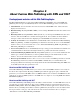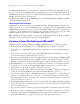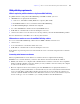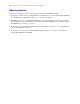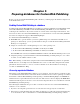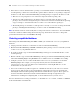Custom Web Publishing with XML and XSLT
Table Of Contents
- Preface
- Chapter 1 Introducing Custom Web Publishing
- Chapter 2 About Custom Web Publishing with XML and XSLT
- Chapter 3 Preparing databases for Custom Web Publishing
- Chapter 4 Accessing XML data with the Web Publishing Engine
- Using Custom Web Publishing with XML
- General process for accessing XML data from the Web Publishing Engine
- About the URL syntax for XML data and container objects
- Accessing XML data via the Web Publishing Engine
- Using the fmsresultset grammar
- Using other FileMaker XML grammars
- About UTF-8 encoded data
- Using FileMaker query strings to request XML data
- Switching layouts for an XML response
- Understanding how an XML request is processed
- Using server-side and client-side processing of stylesheets
- Troubleshooting XML document access
- Chapter 5 Introduction to Custom Web Publishing with XSLT
- Chapter 6 Developing FileMaker XSLT stylesheets
- Using XSLT stylesheets with the Web Publishing Engine
- About the FileMaker XSLT Extension Function Reference
- About the FileMaker XSLT Starter Solution
- About the URL syntax for FileMaker XSLT stylesheets
- About the URL syntax for FileMaker container objects in XSLT solutions
- Using query strings in FileMaker XSLT stylesheets
- Specifying an XML grammar for a FileMaker XSLT stylesheet
- About namespaces and prefixes for FileMaker XSLT stylesheets
- Using statically defined query commands and query parameters
- Setting text encoding for requests
- Specifying an output method and encoding
- About the encoding of XSLT stylesheets
- Processing XSLT requests that do not query FileMaker Server
- Using tokens to pass information between stylesheets
- Using the FileMaker XSLT extension functions and parameters
- About the FileMaker-specific XSLT parameters set by the Web Publishing Engine
- Accessing the query information in a request
- Obtaining client information
- Using the Web Publishing Engine base URI parameter
- Using the authenticated base URI parameter
- Loading additional documents
- Using the layout information for a database in a stylesheet
- Using content buffering
- Using Web Publishing Engine sessions to store information between requests
- Using the session extension functions
- Sending email messages from the Web Publishing Engine
- Using the header functions
- Using the cookie extension functions
- Using the string manipulation extension functions
- Comparing strings using Perl 5 regular expressions
- Checking for values in a field formatted as a checkbox
- Using the date, time, and day extension functions
- Checking the error status of extension functions
- Using logging
- Using server-side processing of scripting languages
- Chapter 7 Staging, testing, and monitoring a site
- Appendix A Valid names used in query strings
- About the query commands and parameters
- Query command reference
- -dbnames (Database names) query command
- -delete (Delete record) query command
- -dup (Duplicate record) query command
- -edit (Edit record) query command
- -find, -findall, or -findany (Find records) query commands
- -findquery (Compound find) query command
- -layoutnames (Layout names) query command
- -new (New record) query command
- -process (Process XSLT stylesheets)
- -scriptnames (Script names) query command
- -view (View layout information) query command
- Query parameter reference
- -db (Database name) query parameter
- -delete.related (Portal records delete) query parameter
- -encoding (Encoding XSLT request) query parameter
- -field (Container field name) query parameter
- fieldname (Non-container field name) query parameter
- fieldname.op (Comparison operator) query parameter
- -grammar (Grammar for XSLT stylesheets) query parameter
- -lay (Layout) query parameter
- -lay.response (Switch layout for response) query parameter
- -lop (Logical operator) query parameter
- -max (Maximum records) query parameter
- -modid (Modification ID) query parameter
- -query (Compound find request) query parameter
- -recid (Record ID) query parameter
- -relatedsets.filter (Filter portal records) query parameter
- -relatedsets.max (Limit portal records) query parameter
- -script (Script) query parameter
- -script.param (Pass parameter to Script) query parameter
- -script.prefind (Script before Find) query parameter
- -script.prefind.param (Pass parameter to Script before Find) query parameter
- -script.presort (Script before Sort) query parameter
- -script.presort.param (Pass parameter to Script before Sort) query parameter
- -skip (Skip records) query parameter
- -sortfield (Sort field) query parameter
- -sortorder (Sort order) query parameter
- -stylehref (Style href) query parameter
- -styletype (Style type) query parameter
- -token.[string] (Pass values between XSLT stylesheets) query parameter
- Appendix B Error codes for Custom Web Publishing
- Index
20 FileMaker Server Custom Web Publishing with XML and XSLT
1 If the Guest account is enabled and has a privilege set enabled that includes a Custom Web Publishing
extended privilege, all web users automatically open the database with the access privileges assigned to
the Guest account. If the Custom Web Publishing extended privilege is assigned to the Guest account:
1 Web users are not prompted for an account name and password when opening a file.
1 All web users will automatically log in with the Guest account and assume the Guest account
privileges. You can let users change their login accounts from a web browser with the Re-Login script
step (for example, to switch from the Guest account to an account with more privileges).
1 The default privilege set for Guest accounts provides “read-only” access. You can change the default
privileges, including Extended Privileges, for this account. See FileMaker
Pro Help.
Note By default, web users cannot modify their account password from a web browser. You can build this
feature into a database with the Change Password script step, which allows web users to change their
passwords from their browser. See FileMaker
Pro Help.
Protecting your published databases
When using Custom Web Publishing with XML or XSLT, you can limit who can access your published
databases.
1 Assign passwords to database accounts that are used for Custom Web Publishing.
1 Enable Custom Web Publishing with XML or XSLT only in the privilege sets for accounts that you want
to allow access to your published databases.
1 To enable or disable a type of Custom Web Publishing technology for an individual database, set the
extended privilege.
1 Enable or disable a type of Custom Web Publishing technology for all Custom Web Publishing solutions
in the Web Publishing Engine using FileMaker Server Admin Console. See FileMaker
Server Help.
1 Configure your web server to restrict the IP addresses that can access your databases via the Web
Publishing Engine. For example, you can specify that only web users from the IP address
192.168.100.101 can access your databases. For information on restricting IP addresses, see the
documentation for your web server.
1 Use Secure Sockets Layer (SSL) encryption for communications between your web server and web
users’ browsers. SSL encryption converts information exchanged between servers and clients into
unintelligible information through using mathematical formulas known as ciphers. These ciphers are
used to transform the information back into understandable data through encryption keys. For
information on enabling and configuring SSL, see the documentation for your web server.
For more information on securing your database, see FileMaker Pro User’s Guide, available as a PDF file
from www.filemaker.com/downloads.