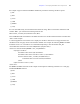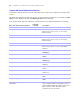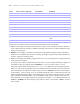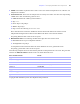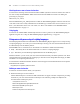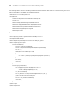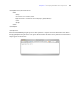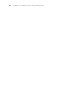Custom Web Publishing Guide
Table Of Contents
- Chapter 1 Introducing Custom Web Publishing
- Chapter 2 Preparing databases for Custom Web Publishing
- Chapter 3 Accessing XML data with the Web Publishing Engine
- Using Custom Web Publishing with XML
- General process for accessing XML data from the Web Publishing Engine
- About the URL syntax for XML data and container objects
- Accessing XML data via the Web Publishing Engine
- Using the fmresultset grammar
- Using other FileMaker XML grammars
- About UTF-8 encoded data
- Using FileMaker query strings to request XML data
- Switching layouts for an XML response
- Understanding how an XML request is processed
- Using server-side and client-side processing of stylesheets
- Troubleshooting XML document access
- Chapter 4 Introduction to Custom Web Publishing with XSLT
- Chapter 5 Developing FileMaker XSLT stylesheets
- Using XSLT stylesheets with the Web Publishing Engine
- About the FileMaker XSLT Extension Function Reference
- About the URL syntax for FileMaker XSLT stylesheets
- About the URL syntax for FileMaker container objects in XSLT solutions
- Using query strings in FileMaker XSLT stylesheets
- Specifying an XML grammar for a FileMaker XSLT stylesheet
- About namespaces and prefixes for FileMaker XSLT stylesheets
- Using statically defined query commands and query parameters
- Setting text encoding for requests
- Specifying an output method and encoding
- About the encoding of XSLT stylesheets
- Processing XSLT requests that do not query FileMaker Server
- Using tokens to pass information between stylesheets
- Using the FileMaker XSLT extension functions and parameters
- About the FileMaker-specific XSLT parameters set by the Web Publishing Engine
- Accessing the query information in a request
- Obtaining client information
- Using the Web Publishing Engine base URI parameter
- Using the authenticated base URI parameter
- Loading additional documents
- Using a database’s layout information in a stylesheet
- Using content buffering
- Using Web Publishing Engine sessions to store information between requests
- Using the session extension functions
- Sending email messages from the Web Publishing Engine
- Using the header functions
- Using the cookie extension functions
- Using the string manipulation extension functions
- Comparing strings using Perl 5 regular expressions
- Checking for values in a field formatted as a checkbox
- Using the date, time, and day extension functions
- Checking the error status of extension functions
- Using logging
- Using server-side processing of scripting languages
- Chapter 6 Testing and monitoring a site
- Appendix A Valid names used in query strings
- About the query commands and parameters
- Using the query commands
- -dbnames (Database names) query command
- -delete (Delete record) query command
- -dup (Duplicate record) query command
- -edit (Edit record) query command
- -find, -findall, or -findany (Find records) query commands
- -layoutnames (Layout names) query command
- -new (New record) query command
- -process (Process XSLT stylesheets)
- -scriptnames (Script names) query command
- -view (View layout information) query command
- Using the query parameters
- -db (Database name) query parameter
- -encoding (Encoding XSLT request) query parameter
- -field (Container field name) query parameter
- fieldname (Non-container field name) query parameter
- fieldname.op (Comparison operator) query parameter
- -grammar (Grammar for XSLT stylesheets) query parameter
- -lay (Layout) query parameter
- -lay.response (Switch layout for response) query parameter
- -lop (Logical operator) query parameter
- -max (Maximum records) query parameter
- -modid (Modification ID) query parameter
- -recid (Record ID) query parameter
- -script (Script) query parameter
- -script.param (Pass parameter to Script) query parameter
- -script.prefind (Script before Find) query parameter
- -script.prefind.param (Pass parameter to Script before Find) query parameter
- -script.presort (Script before Sort) query parameter
- -script.presort.param (Pass parameter to Script before Sort) query parameter
- -skip (Skip records) query parameter
- -sortfield (Sort field) query parameter
- -sortorder (Sort order) query parameter
- -stylehref (Style href) query parameter
- -styletype (Style type) query parameter
- -token.[string] (Pass values between XSLT stylesheets) query parameter
- Appendix B Error codes for Custom Web Publishing
- Appendix C Converting CDML solutions to FileMaker XSLT
- About the process of converting CDML solutions to FileMaker XSLT solutions
- Conversion of CDML action tags, variable tags, and URLs
- Conversion of the -error and -errornum CDML variable tags
- Conversion of obsolete CDML action tags
- Conversion of supported CDML action tags
- Conversion of obsolete CDML variable tags
- Conversion of supported CDML variable tags
- Conversion of CDML boolean parameters to XPath boolean parameters
- Conversion of CDML boolean operators to XPath
- Conversion of CDML intratag parameters to XSLT-CWP
- Manually fixing CDML conversion errors
- Conversion of CDML replacement tags to XSLT-CWP
- Index
Chapter 5
|
Developing FileMaker XSLT stylesheets 77
2. Define the extension component and extension functions, with the code that actually implements your
extension function.
<xalan:component prefix="fmp-ex" functions="getValueColor">
<xalan:script lang="javascript">
function getValueColor(value) {
if (value > 0)
return ("#009900");
else
return ("#CC0000");
}
</xalan:script>
</xalan:component>
This example returns a color value based on an input value. If the input value is greater than 0, the color
returned is green (
"#009900"); otherwise, if the value is less than 0, the color returned is red ("#CC0000").
Note The <xalan:component> element needs to be the child of <xsl:stylesheet> element.
3. Use the extension function inside the stylesheet.
The following examples show how to call an extension function using an XPath statement.
This first example would set the font color to green ("#009900").
<font color=”{fmp-ex:getValueColor(50)}”>The value is 50</font>
This second example would set the font color to red ("#CC0000").
<font color=”{fmp-ex:getValueColor(-500)}”>The value is -500</font>
An extension function example
The simple JavaScript function used in the process above could have been implemented using an
<xsl:choose> statement. But the real power of using a scripting extension is that you can create a function
that cannot be implemented in XSLT or XPath alone.
For example, say that you are building an intranet portal site for your company, and you want to include the
current stock price information on that portal page. While there are XML stock feeds available, generally
they require commercial licenses to access them. However, you can download stock data in a Comma
Separated Values (CSV) document format from Yahoo. The XPath
document() function can import content
from XML sources, but you would need to convert the CSV content into XML. One solution is to use
JavaScript to download the CSV stock price information, parse the file, and extract the data.
This URL shows the syntax for retrieving a stock quote from Yahoo as a CSV file:
http://quote.yahoo.com/d/quotes.csv?s=<ticker>&f=l1gh&e=.csv
where <ticker> represents the stock symbol that you are trying to retrieve data for.
The data returned is three numbers separated by commas, such as:
31.79,31.17,32.12
where the first value is the last trade price, the second value is the daily low, and the third value is the daily
high.