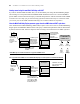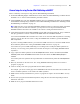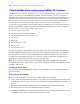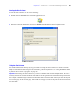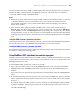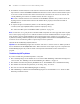Custom Web Publishing Guide
Table Of Contents
- Chapter 1 Introducing Custom Web Publishing
- Chapter 2 Preparing databases for Custom Web Publishing
- Chapter 3 Accessing XML data with the Web Publishing Engine
- Using Custom Web Publishing with XML
- General process for accessing XML data from the Web Publishing Engine
- About the URL syntax for XML data and container objects
- Accessing XML data via the Web Publishing Engine
- Using the fmresultset grammar
- Using other FileMaker XML grammars
- About UTF-8 encoded data
- Using FileMaker query strings to request XML data
- Switching layouts for an XML response
- Understanding how an XML request is processed
- Using server-side and client-side processing of stylesheets
- Troubleshooting XML document access
- Chapter 4 Introduction to Custom Web Publishing with XSLT
- Chapter 5 Developing FileMaker XSLT stylesheets
- Using XSLT stylesheets with the Web Publishing Engine
- About the FileMaker XSLT Extension Function Reference
- About the URL syntax for FileMaker XSLT stylesheets
- About the URL syntax for FileMaker container objects in XSLT solutions
- Using query strings in FileMaker XSLT stylesheets
- Specifying an XML grammar for a FileMaker XSLT stylesheet
- About namespaces and prefixes for FileMaker XSLT stylesheets
- Using statically defined query commands and query parameters
- Setting text encoding for requests
- Specifying an output method and encoding
- About the encoding of XSLT stylesheets
- Processing XSLT requests that do not query FileMaker Server
- Using tokens to pass information between stylesheets
- Using the FileMaker XSLT extension functions and parameters
- About the FileMaker-specific XSLT parameters set by the Web Publishing Engine
- Accessing the query information in a request
- Obtaining client information
- Using the Web Publishing Engine base URI parameter
- Using the authenticated base URI parameter
- Loading additional documents
- Using a database’s layout information in a stylesheet
- Using content buffering
- Using Web Publishing Engine sessions to store information between requests
- Using the session extension functions
- Sending email messages from the Web Publishing Engine
- Using the header functions
- Using the cookie extension functions
- Using the string manipulation extension functions
- Comparing strings using Perl 5 regular expressions
- Checking for values in a field formatted as a checkbox
- Using the date, time, and day extension functions
- Checking the error status of extension functions
- Using logging
- Using server-side processing of scripting languages
- Chapter 6 Testing and monitoring a site
- Appendix A Valid names used in query strings
- About the query commands and parameters
- Using the query commands
- -dbnames (Database names) query command
- -delete (Delete record) query command
- -dup (Duplicate record) query command
- -edit (Edit record) query command
- -find, -findall, or -findany (Find records) query commands
- -layoutnames (Layout names) query command
- -new (New record) query command
- -process (Process XSLT stylesheets)
- -scriptnames (Script names) query command
- -view (View layout information) query command
- Using the query parameters
- -db (Database name) query parameter
- -encoding (Encoding XSLT request) query parameter
- -field (Container field name) query parameter
- fieldname (Non-container field name) query parameter
- fieldname.op (Comparison operator) query parameter
- -grammar (Grammar for XSLT stylesheets) query parameter
- -lay (Layout) query parameter
- -lay.response (Switch layout for response) query parameter
- -lop (Logical operator) query parameter
- -max (Maximum records) query parameter
- -modid (Modification ID) query parameter
- -recid (Record ID) query parameter
- -script (Script) query parameter
- -script.param (Pass parameter to Script) query parameter
- -script.prefind (Script before Find) query parameter
- -script.prefind.param (Pass parameter to Script before Find) query parameter
- -script.presort (Script before Sort) query parameter
- -script.presort.param (Pass parameter to Script before Sort) query parameter
- -skip (Skip records) query parameter
- -sortfield (Sort field) query parameter
- -sortorder (Sort order) query parameter
- -stylehref (Style href) query parameter
- -styletype (Style type) query parameter
- -token.[string] (Pass values between XSLT stylesheets) query parameter
- Appendix B Error codes for Custom Web Publishing
- Appendix C Converting CDML solutions to FileMaker XSLT
- About the process of converting CDML solutions to FileMaker XSLT solutions
- Conversion of CDML action tags, variable tags, and URLs
- Conversion of the -error and -errornum CDML variable tags
- Conversion of obsolete CDML action tags
- Conversion of supported CDML action tags
- Conversion of obsolete CDML variable tags
- Conversion of supported CDML variable tags
- Conversion of CDML boolean parameters to XPath boolean parameters
- Conversion of CDML boolean operators to XPath
- Conversion of CDML intratag parameters to XSLT-CWP
- Manually fixing CDML conversion errors
- Conversion of CDML replacement tags to XSLT-CWP
- Index
48 FileMaker Server Advanced Custom Web Publishing Guide
5. For Destination Folder, click Select to specify the folder where you want to store the converted XSLT
stylesheets and other files from the CDML web site.
The CDML Converter creates a folder hierarchy and a set of files in the destination folder that correspond
to the source files. The CDML Converter copies files from the source folder that do not require CDML
conversion, such as the GIF files in an images subfolder, without changing them. The converted files
have the same filename, but the filename extension is changed to
.xsl.
6. Locate and select the folder where you want to save the XSLT stylesheets on your hard disk, then click
Select.
7. Click Start.
The CDML Converter converts the CDML format files and saves a conversion log with the converted
XSLT stylesheets in the destination folder you specified. The conversion log is also shown in the CDML
Converter window.
8. Click Done.
Checking and fixing the CDML Converter’s generated stylesheets
After using the CDML Converter, you can obtain error information about the conversion process by
reviewing the conversion log that is shown in the CDML Converter window, or by opening the conversion
log file in the destination folder. The conversion log file is named
cdml2xsl_<datetime>.log, where <datetime>
is the date and time at the start of the conversion.
If a warning or error occurs during the conversion, the CDML Converter adds a message to the conversion
log and inserts an XSLT comment tag into the converted XSLT stylesheet with a description of the problem.
The errors and warnings will be indicated by one of the following in XSLT comment tags in the converted
XSLT stylesheet:
<!-- CDML Converter ERROR: <description of error> -->
<!-- CDML Converter WARNING: <description of warning> -->
The CDML Converter uses a specified set of CDML to XSLT mapping rules to convert the CDML format
files. All conversion errors result from situations where the CDML Converter could not automatically
determine the correct CDML to XSLT conversion. For all conversion errors, you must either manually fix
the cause of the error in the CDML file and then convert the file again, or use a text editor or XSLT stylesheet
editor to manually fix the problems in the converted XSLT stylesheets.
Here are some common types of conversion errors:
1 A CDML tag is not supported in Custom Web Publishing with XSLT. For example, the –dbclose CDML
action tag is not supported. To fix this type of error, you must either change the CDML tag to use a
supported tag, remove the functionality from the CDML format file, or fix the logic in the XSLT
stylesheet.
1 A CDML tag is not recognized. For example, a CDML tag might be misspelled. To fix this type of error,
you must either change the CDML tag to use a valid syntax, remove the tag, or fix the logic in the XSLT
stylesheet.
1 A CDML parameter is not recognized. For example, the CDML List parameter in the [FMP-ValueList: Field
Name, List=Value List Name]
CDML tag is not supported in XSLT stylesheets. To fix this type of error, you
must either change the CDML parameter to use a valid syntax, remove the parameter, or fix the logic in
the XSLT stylesheet.