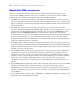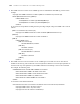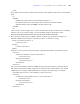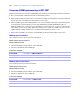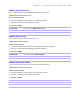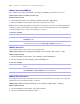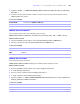Custom Web Publishing Guide
Table Of Contents
- Chapter 1 Introducing Custom Web Publishing
- Chapter 2 Preparing databases for Custom Web Publishing
- Chapter 3 Accessing XML data with the Web Publishing Engine
- Using Custom Web Publishing with XML
- General process for accessing XML data from the Web Publishing Engine
- About the URL syntax for XML data and container objects
- Accessing XML data via the Web Publishing Engine
- Using the fmresultset grammar
- Using other FileMaker XML grammars
- About UTF-8 encoded data
- Using FileMaker query strings to request XML data
- Switching layouts for an XML response
- Understanding how an XML request is processed
- Using server-side and client-side processing of stylesheets
- Troubleshooting XML document access
- Chapter 4 Introduction to Custom Web Publishing with XSLT
- Chapter 5 Developing FileMaker XSLT stylesheets
- Using XSLT stylesheets with the Web Publishing Engine
- About the FileMaker XSLT Extension Function Reference
- About the URL syntax for FileMaker XSLT stylesheets
- About the URL syntax for FileMaker container objects in XSLT solutions
- Using query strings in FileMaker XSLT stylesheets
- Specifying an XML grammar for a FileMaker XSLT stylesheet
- About namespaces and prefixes for FileMaker XSLT stylesheets
- Using statically defined query commands and query parameters
- Setting text encoding for requests
- Specifying an output method and encoding
- About the encoding of XSLT stylesheets
- Processing XSLT requests that do not query FileMaker Server
- Using tokens to pass information between stylesheets
- Using the FileMaker XSLT extension functions and parameters
- About the FileMaker-specific XSLT parameters set by the Web Publishing Engine
- Accessing the query information in a request
- Obtaining client information
- Using the Web Publishing Engine base URI parameter
- Using the authenticated base URI parameter
- Loading additional documents
- Using a database’s layout information in a stylesheet
- Using content buffering
- Using Web Publishing Engine sessions to store information between requests
- Using the session extension functions
- Sending email messages from the Web Publishing Engine
- Using the header functions
- Using the cookie extension functions
- Using the string manipulation extension functions
- Comparing strings using Perl 5 regular expressions
- Checking for values in a field formatted as a checkbox
- Using the date, time, and day extension functions
- Checking the error status of extension functions
- Using logging
- Using server-side processing of scripting languages
- Chapter 6 Testing and monitoring a site
- Appendix A Valid names used in query strings
- About the query commands and parameters
- Using the query commands
- -dbnames (Database names) query command
- -delete (Delete record) query command
- -dup (Duplicate record) query command
- -edit (Edit record) query command
- -find, -findall, or -findany (Find records) query commands
- -layoutnames (Layout names) query command
- -new (New record) query command
- -process (Process XSLT stylesheets)
- -scriptnames (Script names) query command
- -view (View layout information) query command
- Using the query parameters
- -db (Database name) query parameter
- -encoding (Encoding XSLT request) query parameter
- -field (Container field name) query parameter
- fieldname (Non-container field name) query parameter
- fieldname.op (Comparison operator) query parameter
- -grammar (Grammar for XSLT stylesheets) query parameter
- -lay (Layout) query parameter
- -lay.response (Switch layout for response) query parameter
- -lop (Logical operator) query parameter
- -max (Maximum records) query parameter
- -modid (Modification ID) query parameter
- -recid (Record ID) query parameter
- -script (Script) query parameter
- -script.param (Pass parameter to Script) query parameter
- -script.prefind (Script before Find) query parameter
- -script.prefind.param (Pass parameter to Script before Find) query parameter
- -script.presort (Script before Sort) query parameter
- -script.presort.param (Pass parameter to Script before Sort) query parameter
- -skip (Skip records) query parameter
- -sortfield (Sort field) query parameter
- -sortorder (Sort order) query parameter
- -stylehref (Style href) query parameter
- -styletype (Style type) query parameter
- -token.[string] (Pass values between XSLT stylesheets) query parameter
- Appendix B Error codes for Custom Web Publishing
- Appendix C Converting CDML solutions to FileMaker XSLT
- About the process of converting CDML solutions to FileMaker XSLT solutions
- Conversion of CDML action tags, variable tags, and URLs
- Conversion of the -error and -errornum CDML variable tags
- Conversion of obsolete CDML action tags
- Conversion of supported CDML action tags
- Conversion of obsolete CDML variable tags
- Conversion of supported CDML variable tags
- Conversion of CDML boolean parameters to XPath boolean parameters
- Conversion of CDML boolean operators to XPath
- Conversion of CDML intratag parameters to XSLT-CWP
- Manually fixing CDML conversion errors
- Conversion of CDML replacement tags to XSLT-CWP
- Index
122 FileMaker Server Advanced Custom Web Publishing Guide
Manually fixing CDML conversion errors
There are some situations where the CDML Converter cannot automatically determine the correct
conversion from CDML to XSLT. For these types of situations, you must use a text editor or XSLT
stylesheet editor to manually fix the problems in the converted XSLT stylesheets:
1 In FileMaker Pro, script names are limited to 100 characters. During database conversion, any script
names over this limit are truncated in the database. Since the CDML Converter does not truncate script
names over this limit, you must change the script name in the XSLT stylesheet to match the truncated
name in the database.
1 The CDML Converter uses the “fm” format when inserting server-side functions in the XSLT
stylesheets, such as
fmxslt:get_date() and fmxslt:get_time(), regardless of the configured locale on the host
computer where the Web Publishing Engine is installed. The “fm” formats are
MM/dd/yyyy for date,
HH:mm:ss for time, and MM/dd/yyyy HH:mm:ss for timestamp. See “Using the date, time, and day
extension functions” on page 72. If your CDML format files include date and time formatting strings that
are passed to these functions, you must manually localize the strings after the conversion, such as
changing Month/Day/Year to Day/Month/Year. To re-arrange output values into a different/preferred
format, use calculation functions or JavaScript.
1 If a CDML solution contains a form that provides a user-selectable value for the –format tag, such as a
choice of format files, the CMDL Converter cannot automatically create a functionally equivalent XSLT
solution. You must manually edit the converted XSLT solution with a separate request for each XSLT
stylesheet you want to offer web users.
1 If your CDML solution contains query requests that use the –lay tag to specify a layout, make sure the
specified layouts contain all of the fields referenced in the requests. If the specified layout does not
contain all of the fields, you must either add the fields to the layout or manually change the
–lay query
parameter to refer to a layout that does contain all of the fields. Alternatively, if you need to submit a
request using a layout which contains fields that don’t exist in another layout, you can use the
–lay.response query parameter to switch layouts. See “Switching layouts for an XML response” on
page 38.
1 If your CDML solution contains query requests that do not use the –lay tag to specify a layout, the CDML
Converter automatically adds a
–lay query parameter to the requests and specifies a value of
AllFieldsLayout. You must either manually change the value for the
–lay parameter in the converted
stylesheets to match the layout you want to use in your database, or add a layout called AllFieldsLayout
to your database.
1 If your CDML solution contains –script, –script.prefind, or –script.presort variable tags, check the script
functionality in the converted XSLT stylesheet.