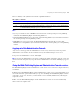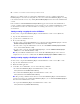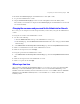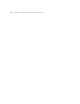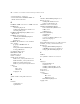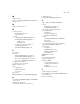Web Publishing Installation Guide
Table Of Contents
- Chapter 1 Before you begin
- Using FileMaker Server documentation
- Customer support
- About the license key
- Hardware and software requirements
- Windows requirements for the Web Publishing Engine
- Mac OS requirements for the Web Publishing Engine
- Windows requirements for FileMaker Site Assistant and FileMaker CDML Converter tools
- Mac OS requirements for FileMaker Site Assistant and FileMaker CDML Converter tools
- Important note about supported operating systems
- About the Web Publishing Engine software components
- About the tools for developing XSLT stylesheets
- Overview of installing, configuring, and using the Web Publishing Engine
- Installing the Web Publishing Engine in various host configurations
- Registering the Web Publishing Engine in FileMaker Server
- Installing plug-ins for the Web Publishing Engine
- Chapter 2 Installing the Web Publishing Engine in Windows
- Chapter 3 Installing the Web Publishing Engine in Mac OS X
- Chapter 4 Configuring the Web Publishing Engine
- About the Web Publishing Engine Administration Console
- General steps for configuring the Web Publishing Engine
- Configuring the Web Publishing Engine for the first time
- Configuring Instant Web Publishing
- Disabling Custom Web Publishing with XML
- Configuring Custom Web Publishing with XSLT
- Setting the Web Publishing Engine mode
- Setting server-side XSLT stylesheet caching
- Configuring the interaction between web sessions and database sessions
- Configuring access to a mail server for the Web Publishing Engine
- Setting the default text encoding for XSLT requests
- Disabling Custom Web Publishing with XSLT
- Specifying general settings for the Web Publishing Engine
- Restricting access to the Administration Console
- Viewing a list of the published databases for FileMaker Server
- Logging out of the Administration Console
- Using the Web Publishing Engine and Administration Console services
- Changing the user name and password for the Administration Console
- Where to go from here
- Index
Configuring the Web Publishing Engine 53
To disable the Web Publishing Engine and Administration Console (Mac OS X):
1. Log out of the Administration Console.
2. Drag the FileMakerPublishingEngine folder out of the StartupItems folder in the Library folder.
The next time you restart the host computer, the Web Publishing Engine and Administration Console will
not start automatically.
Changing the user name and password for the Administration Console
If necessary, you can change the user name and password that you enter when you log into the Administration
Console.
To change the user name for the Administration Console:
1. Do either of the following:
1 Click the Administration link at the top of the Administration Console page.
1 In the Overview page, click the Administration Console Server link in the center of the page under the Web
Server heading.
2. On the Administration Console Configuration: General Settings page, click the Change Administration User link.
3. Enter a new administrator user name for the Administration Console.
4. Enter the current password, and click Apply.
To change the password for the Administration Console:
1. On the Administration Console Configuration: General Settings page, click the Change Administration Password
link.
2. Enter the current password for the Administration Console.
3. Enter a new password and click Apply.
Where to go from here
After you finish configuring the Web Publishing Engine, you’re ready to use it for server-side Instant Web
Publishing or Custom Web Publishing. For information on how to use Instant Web Publishing, see the
FileMaker Instant Web Publishing Guide. For information on how to convert CDML solutions to FileMaker
XSLT and develop FileMaker XSLT stylesheets, see the FileMaker Server Advanced Custom Web
Publishing Guide.