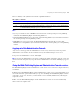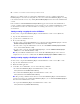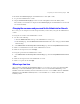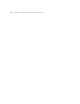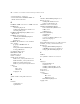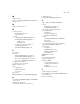Web Publishing Installation Guide
Table Of Contents
- Chapter 1 Before you begin
- Using FileMaker Server documentation
- Customer support
- About the license key
- Hardware and software requirements
- Windows requirements for the Web Publishing Engine
- Mac OS requirements for the Web Publishing Engine
- Windows requirements for FileMaker Site Assistant and FileMaker CDML Converter tools
- Mac OS requirements for FileMaker Site Assistant and FileMaker CDML Converter tools
- Important note about supported operating systems
- About the Web Publishing Engine software components
- About the tools for developing XSLT stylesheets
- Overview of installing, configuring, and using the Web Publishing Engine
- Installing the Web Publishing Engine in various host configurations
- Registering the Web Publishing Engine in FileMaker Server
- Installing plug-ins for the Web Publishing Engine
- Chapter 2 Installing the Web Publishing Engine in Windows
- Chapter 3 Installing the Web Publishing Engine in Mac OS X
- Chapter 4 Configuring the Web Publishing Engine
- About the Web Publishing Engine Administration Console
- General steps for configuring the Web Publishing Engine
- Configuring the Web Publishing Engine for the first time
- Configuring Instant Web Publishing
- Disabling Custom Web Publishing with XML
- Configuring Custom Web Publishing with XSLT
- Setting the Web Publishing Engine mode
- Setting server-side XSLT stylesheet caching
- Configuring the interaction between web sessions and database sessions
- Configuring access to a mail server for the Web Publishing Engine
- Setting the default text encoding for XSLT requests
- Disabling Custom Web Publishing with XSLT
- Specifying general settings for the Web Publishing Engine
- Restricting access to the Administration Console
- Viewing a list of the published databases for FileMaker Server
- Logging out of the Administration Console
- Using the Web Publishing Engine and Administration Console services
- Changing the user name and password for the Administration Console
- Where to go from here
- Index
52 FileMaker Server Advanced Web Publishing Installation Guide
Whenever you commit a change to a setting in the Administration Console, you must restart the Web
Publishing Engine to have the new setting take effect. You can restart the Web Publishing Engine according
to the instructions in this section, or by clicking Restart Publishing Engine at the bottom of the Administration
Console.
If the red indicator Console and Web Servers Require Restart appears at the bottom of the Administration
Console, you must restart the Administration Console and web server. To restart the Administration Console,
use the instructions in this section. For information on restarting your web server, see the web server
documentation.
Starting, restarting, or stopping the services in Windows
To start, restart, or stop the Web Publishing Engine and Administration Console services (Windows):
1. Log out of the Administration Console.
2. Open the Services administrative tool.
3. Do any of the following:
1 To start, restart, or stop the Web Publishing Core component of the Web Publishing Engine, select the
FileMaker Publishing Engine (WPC) service and click Start, Restart, or Stop.
1 To start, restart, or stop the Administration Console, select the FileMaker Publishing Engine (CONFIG)
service and click Start, Restart, or Stop.
1 To start, restart, or stop the Custom Web Publishing Engine, select the FileMaker Publishing Engine
(CWPE) service and click Start, Restart, or Stop.
Note If you installed the Administration Console and the Web Publishing Engine on the same host
computer, the two services are combined into the FileMaker Publishing Engine (CWPE & CONFIG) service.
Starting, restarting, stopping, or disabling the services in Mac OS X
To start, restart, or stop the Web Publishing Engine and Administration Console services (Mac OS X):
1. Log out of the Administration Console.
2. Run the Terminal application.
3. On the Mac OS X command line, enter one of the following commands:
1 To start the Web Publishing Engine and Administration Console, enter:
sudo SystemStarter start "FileMaker Web Publishing"
1 To restart the Web Publishing Engine and Administration Console, enter:
sudo SystemStarter restart "FileMaker Web Publishing"
Note The preceding command restarts all services for the Web Publishing Engine and Administration
Console. If you only need to restart the Web Publishing Engine, you can click Restart Publishing Engine at
the bottom of the Administration Console.
1 To stop the Web Publishing Engine and Administration Console, enter:
sudo SystemStarter stop "FileMaker Web Publishing"