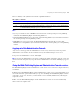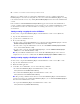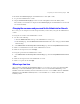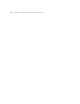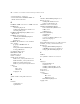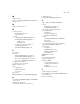Web Publishing Installation Guide
Table Of Contents
- Chapter 1 Before you begin
- Using FileMaker Server documentation
- Customer support
- About the license key
- Hardware and software requirements
- Windows requirements for the Web Publishing Engine
- Mac OS requirements for the Web Publishing Engine
- Windows requirements for FileMaker Site Assistant and FileMaker CDML Converter tools
- Mac OS requirements for FileMaker Site Assistant and FileMaker CDML Converter tools
- Important note about supported operating systems
- About the Web Publishing Engine software components
- About the tools for developing XSLT stylesheets
- Overview of installing, configuring, and using the Web Publishing Engine
- Installing the Web Publishing Engine in various host configurations
- Registering the Web Publishing Engine in FileMaker Server
- Installing plug-ins for the Web Publishing Engine
- Chapter 2 Installing the Web Publishing Engine in Windows
- Chapter 3 Installing the Web Publishing Engine in Mac OS X
- Chapter 4 Configuring the Web Publishing Engine
- About the Web Publishing Engine Administration Console
- General steps for configuring the Web Publishing Engine
- Configuring the Web Publishing Engine for the first time
- Configuring Instant Web Publishing
- Disabling Custom Web Publishing with XML
- Configuring Custom Web Publishing with XSLT
- Setting the Web Publishing Engine mode
- Setting server-side XSLT stylesheet caching
- Configuring the interaction between web sessions and database sessions
- Configuring access to a mail server for the Web Publishing Engine
- Setting the default text encoding for XSLT requests
- Disabling Custom Web Publishing with XSLT
- Specifying general settings for the Web Publishing Engine
- Restricting access to the Administration Console
- Viewing a list of the published databases for FileMaker Server
- Logging out of the Administration Console
- Using the Web Publishing Engine and Administration Console services
- Changing the user name and password for the Administration Console
- Where to go from here
- Index
Configuring the Web Publishing Engine 51
Here is a summary of the symbols used in the list of published databases:
Notes
1 If you open a database hosted on FileMaker Server that has the extended privileges for web publishing
enabled, the Web Publishing Engine automatically publishes it.
1 If the Web Publishing Engine stops and restarts, it automatically publishes any hosted databases that have
the extended privileges for web publishing enabled.
1 If FileMaker Server stops and restarts, the Web Publishing Engine automatically reconnects with
FileMaker Server and publishes any hosted databases that have the extended privileges for web publishing
enabled.
Logging out of the Administration Console
Only one user can be logged into the Administration Console at any one time. If you don’t log out, the
Administration Console times out after 15 minutes and any uncommitted changes are not saved.
To log out of the Administration Console, click Logout.
Note To log into the Administration Console after completing the initial configuration, start the console and
enter the user name and password you specified for the Administration Console. The Overview page appears
first.
Using the Web Publishing Engine and Administration Console services
The Web Publishing Engine and the Administration Console run as services on the host computer where they
are installed.
In Windows, the Web Publishing Engine and the Administration Console services start automatically if you
selected the Automatic option in the installer (see step 11 in “Installing the Web Publishing Engine software
components” on page 22). Otherwise, you must start the services manually in Windows by following the
steps in this section.
In Mac OS X, the Web Publishing Engine and the Administration Console services start automatically
whenever the host computer starts.
This symbol Indicates
+ The extended privilege for the web publishing technology is enabled in the database.
- The extended privilege for the web publishing technology is not enabled in the database.
(+) The extended privilege for Instant Web Publishing is enabled in the database, and the Don’t Display in
Instant Web Publishing homepage
option is enabled in the database.