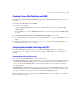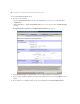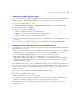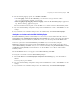Web Publishing Installation Guide
Table Of Contents
- Chapter 1 Before you begin
- Using FileMaker Server documentation
- Customer support
- About the license key
- Hardware and software requirements
- Windows requirements for the Web Publishing Engine
- Mac OS requirements for the Web Publishing Engine
- Windows requirements for FileMaker Site Assistant and FileMaker CDML Converter tools
- Mac OS requirements for FileMaker Site Assistant and FileMaker CDML Converter tools
- Important note about supported operating systems
- About the Web Publishing Engine software components
- About the tools for developing XSLT stylesheets
- Overview of installing, configuring, and using the Web Publishing Engine
- Installing the Web Publishing Engine in various host configurations
- Registering the Web Publishing Engine in FileMaker Server
- Installing plug-ins for the Web Publishing Engine
- Chapter 2 Installing the Web Publishing Engine in Windows
- Chapter 3 Installing the Web Publishing Engine in Mac OS X
- Chapter 4 Configuring the Web Publishing Engine
- About the Web Publishing Engine Administration Console
- General steps for configuring the Web Publishing Engine
- Configuring the Web Publishing Engine for the first time
- Configuring Instant Web Publishing
- Disabling Custom Web Publishing with XML
- Configuring Custom Web Publishing with XSLT
- Setting the Web Publishing Engine mode
- Setting server-side XSLT stylesheet caching
- Configuring the interaction between web sessions and database sessions
- Configuring access to a mail server for the Web Publishing Engine
- Setting the default text encoding for XSLT requests
- Disabling Custom Web Publishing with XSLT
- Specifying general settings for the Web Publishing Engine
- Restricting access to the Administration Console
- Viewing a list of the published databases for FileMaker Server
- Logging out of the Administration Console
- Using the Web Publishing Engine and Administration Console services
- Changing the user name and password for the Administration Console
- Where to go from here
- Index
Configuring the Web Publishing Engine 49
Restricting access to the Administration Console
You can prevent unauthorized access to the Administration Console by restricting access to hosts that have
the IP addresses you specify. If you restrict access to one or more IP addresses, web users on unauthorized
hosts cannot use the Administration Console to change configuration settings for the Web Publishing Engine.
If you do not restrict access, all hosts can access the Administration Console.
To restrict access to the Administration Console:
1. Do either of the following:
1 Click the Administration link at the top of the Administration Console page.
1 In the Overview page, click the Administration Console Server link in the center of the page under the Web
Server heading.
The Administration Console Configuration: General Settings page appears.
2. For Administration Console Access Control, select Enabled.
3. For Administration Console Server access restricted to these IP addresses, enter the IP addresses of the host
computers you want to allow access to the Administration Console. Use a comma to separate the IP
addresses.
For example: