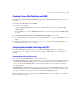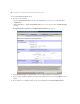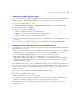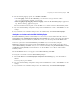Web Publishing Installation Guide
Table Of Contents
- Chapter 1 Before you begin
- Using FileMaker Server documentation
- Customer support
- About the license key
- Hardware and software requirements
- Windows requirements for the Web Publishing Engine
- Mac OS requirements for the Web Publishing Engine
- Windows requirements for FileMaker Site Assistant and FileMaker CDML Converter tools
- Mac OS requirements for FileMaker Site Assistant and FileMaker CDML Converter tools
- Important note about supported operating systems
- About the Web Publishing Engine software components
- About the tools for developing XSLT stylesheets
- Overview of installing, configuring, and using the Web Publishing Engine
- Installing the Web Publishing Engine in various host configurations
- Registering the Web Publishing Engine in FileMaker Server
- Installing plug-ins for the Web Publishing Engine
- Chapter 2 Installing the Web Publishing Engine in Windows
- Chapter 3 Installing the Web Publishing Engine in Mac OS X
- Chapter 4 Configuring the Web Publishing Engine
- About the Web Publishing Engine Administration Console
- General steps for configuring the Web Publishing Engine
- Configuring the Web Publishing Engine for the first time
- Configuring Instant Web Publishing
- Disabling Custom Web Publishing with XML
- Configuring Custom Web Publishing with XSLT
- Setting the Web Publishing Engine mode
- Setting server-side XSLT stylesheet caching
- Configuring the interaction between web sessions and database sessions
- Configuring access to a mail server for the Web Publishing Engine
- Setting the default text encoding for XSLT requests
- Disabling Custom Web Publishing with XSLT
- Specifying general settings for the Web Publishing Engine
- Restricting access to the Administration Console
- Viewing a list of the published databases for FileMaker Server
- Logging out of the Administration Console
- Using the Web Publishing Engine and Administration Console services
- Changing the user name and password for the Administration Console
- Where to go from here
- Index
Configuring the Web Publishing Engine 45
Setting the default text encoding for XSLT requests
When the Web Publishing Engine is first installed, the initial default text encoding for XSLT requests is
UTF-8. For email messages, the default is ISO-8859-1. If necessary, you can change these default text
encoding settings.
You can also override the default setting for individual requests by setting the charset attribute in the
Content-Type request header, or by specifying an encoding with the –encoding query parameter. You can
override the text encoding for email messages by using the fmxslt:send_email(String smtpFields, String body,
String encoding) extension function. See the FileMaker Server Advanced Custom Web Publishing Guide.
To set the default text encoding for XSLT requests:
1. In the Default Text Encoding section of the Custom Web Publishing with XSLT page, choose a default text
encoding from the requests and output pages menu.
2. Choose a default text encoding from the email messages menu.
3. If you are finished making configuration changes in the Administration Console, click Commit to save the
settings.
4. If you want the new committed settings to take effect immediately, click Restart Publishing Engine.
Disabling Custom Web Publishing with XSLT
By default, Custom Web Publishing with XSLT is enabled in the Web Publishing Engine. If necessary, you
can disable it.
Encoding Description
US-ASCII The basic ASCII character set that is typically used for plain text English email.
ISO-8859-1 The Latin 1 character set that is typically used for roman character based web pages and email
messages requiring upper ASCII characters.
ISO-8859-15 The Latin 9 character set, which is almost the same as the Latin 1 character set with the addition
of the Euro
€ symbol.
ISO-2022-JP The ISO Japanese encoding that is typically used for Japanese email messages.
Shift_JIS The Japanese encoding that is typically used for Japanese web pages.
UTF-8 The eight-bit encoding of Unicode. Using UTF-8 for email messages and web pages is growing
in popularity as major browsers and mail clients have added support. Because UTF-8 supports
the full range of Unicode characters, it can handle pages for any language.