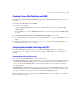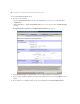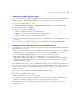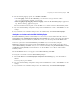Web Publishing Installation Guide
Table Of Contents
- Chapter 1 Before you begin
- Using FileMaker Server documentation
- Customer support
- About the license key
- Hardware and software requirements
- Windows requirements for the Web Publishing Engine
- Mac OS requirements for the Web Publishing Engine
- Windows requirements for FileMaker Site Assistant and FileMaker CDML Converter tools
- Mac OS requirements for FileMaker Site Assistant and FileMaker CDML Converter tools
- Important note about supported operating systems
- About the Web Publishing Engine software components
- About the tools for developing XSLT stylesheets
- Overview of installing, configuring, and using the Web Publishing Engine
- Installing the Web Publishing Engine in various host configurations
- Registering the Web Publishing Engine in FileMaker Server
- Installing plug-ins for the Web Publishing Engine
- Chapter 2 Installing the Web Publishing Engine in Windows
- Chapter 3 Installing the Web Publishing Engine in Mac OS X
- Chapter 4 Configuring the Web Publishing Engine
- About the Web Publishing Engine Administration Console
- General steps for configuring the Web Publishing Engine
- Configuring the Web Publishing Engine for the first time
- Configuring Instant Web Publishing
- Disabling Custom Web Publishing with XML
- Configuring Custom Web Publishing with XSLT
- Setting the Web Publishing Engine mode
- Setting server-side XSLT stylesheet caching
- Configuring the interaction between web sessions and database sessions
- Configuring access to a mail server for the Web Publishing Engine
- Setting the default text encoding for XSLT requests
- Disabling Custom Web Publishing with XSLT
- Specifying general settings for the Web Publishing Engine
- Restricting access to the Administration Console
- Viewing a list of the published databases for FileMaker Server
- Logging out of the Administration Console
- Using the Web Publishing Engine and Administration Console services
- Changing the user name and password for the Administration Console
- Where to go from here
- Index
44 FileMaker Server Advanced Web Publishing Installation Guide
If you disable the Database Sessions option:
1 Global variable values are not stored between requests.
1 If a script modifies a state, that state is not maintained between requests.
1 The number of web sessions is not limited to the maximum number of database sessions on FileMaker
Server, which allows greater scalability to the Web Publishing Engine.
If your stylesheets do not use global variables or scripts that require a state to be maintained between requests,
you should disable the Database Sessions option. The setting for the Database Sessions option applies to all
stylesheets deployed on the Web Publishing Engine.
To configure the interaction between web sessions and database sessions:
1. For Database Sessions in the Publishing Engine Configuration: Custom Web Publishing with XSLT page, select
Enabled or Disabled.
2. If you are finished making configuration changes in the Administration Console, click Commit to save the
settings.
3. If you want the new committed settings to take effect immediately, click Restart Publishing Engine.
Configuring access to a mail server for the Web Publishing Engine
You can have the Web Publishing Engine send email messages by using one of the fmxslt:send_email ()
extension functions in an XSLT stylesheet. To use these email extension functions, you must configure access
to a mail server for the Web Publishing Engine.
To configure access to a SMTP mail server for the Web Publishing Engine:
1. For host in the SMTP section of the Custom Web Publishing with XSLT page, enter the name of the host
computer where the SMTP mail server is installed.
2. For port, enter the port to use.
The default is 25.
3. From the authentication menu, choose a type of SMTP authentication that is compatible with your SMTP
mail server:
1 None: authentication is not used. This is the default setting.
1 Plain Text: plain text authentication is used.
1 CRAM-MD5: Challenge-Response Authentication Mechanism-Message Digest 5 authentication is used
to encrypt the password for the SMTP mail server.
4. For user and password, enter the user name and password for logging into the SMTP mail server.
5. If you are finished making configuration changes in the Administration Console, click Commit to save the
settings.
6. If you want the new committed settings to take effect immediately, click Restart Publishing Engine.