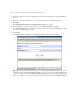Web Publishing Installation Guide
Table Of Contents
- Chapter 1 Before you begin
- Using FileMaker Server documentation
- Customer support
- About the license key
- Hardware and software requirements
- Windows requirements for the Web Publishing Engine
- Mac OS requirements for the Web Publishing Engine
- Windows requirements for FileMaker Site Assistant and FileMaker CDML Converter tools
- Mac OS requirements for FileMaker Site Assistant and FileMaker CDML Converter tools
- Important note about supported operating systems
- About the Web Publishing Engine software components
- About the tools for developing XSLT stylesheets
- Overview of installing, configuring, and using the Web Publishing Engine
- Installing the Web Publishing Engine in various host configurations
- Registering the Web Publishing Engine in FileMaker Server
- Installing plug-ins for the Web Publishing Engine
- Chapter 2 Installing the Web Publishing Engine in Windows
- Chapter 3 Installing the Web Publishing Engine in Mac OS X
- Chapter 4 Configuring the Web Publishing Engine
- About the Web Publishing Engine Administration Console
- General steps for configuring the Web Publishing Engine
- Configuring the Web Publishing Engine for the first time
- Configuring Instant Web Publishing
- Disabling Custom Web Publishing with XML
- Configuring Custom Web Publishing with XSLT
- Setting the Web Publishing Engine mode
- Setting server-side XSLT stylesheet caching
- Configuring the interaction between web sessions and database sessions
- Configuring access to a mail server for the Web Publishing Engine
- Setting the default text encoding for XSLT requests
- Disabling Custom Web Publishing with XSLT
- Specifying general settings for the Web Publishing Engine
- Restricting access to the Administration Console
- Viewing a list of the published databases for FileMaker Server
- Logging out of the Administration Console
- Using the Web Publishing Engine and Administration Console services
- Changing the user name and password for the Administration Console
- Where to go from here
- Index
Configuring the Web Publishing Engine 39
Configuring Instant Web Publishing
You can set the language of the status area of the Instant Web Publishing page, and test the Instant Web
Publishing page with the currently published databases.
To configure Instant Web Publishing:
1. Do either of the following:
1 Click the Publishing Engine link at the top of the Administration Console page, and click the Instant Web
Publishing link.
1 In the Overview page, click the Instant Web Publishing link in the center of the page under the Publishing
Engine heading.
The Publishing Engine Configuration: Instant Web Publishing page appears.
2. To set the language for the labels displayed in the status area of the Instant Web Publishing page, choose
a language from the Status Area Language menu.
The status area language setting does not change the language of data stored in databases.
3. If you are finished making configuration changes in the Administration Console, click Commit to save the
settings.