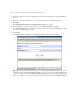Web Publishing Installation Guide
Table Of Contents
- Chapter 1 Before you begin
- Using FileMaker Server documentation
- Customer support
- About the license key
- Hardware and software requirements
- Windows requirements for the Web Publishing Engine
- Mac OS requirements for the Web Publishing Engine
- Windows requirements for FileMaker Site Assistant and FileMaker CDML Converter tools
- Mac OS requirements for FileMaker Site Assistant and FileMaker CDML Converter tools
- Important note about supported operating systems
- About the Web Publishing Engine software components
- About the tools for developing XSLT stylesheets
- Overview of installing, configuring, and using the Web Publishing Engine
- Installing the Web Publishing Engine in various host configurations
- Registering the Web Publishing Engine in FileMaker Server
- Installing plug-ins for the Web Publishing Engine
- Chapter 2 Installing the Web Publishing Engine in Windows
- Chapter 3 Installing the Web Publishing Engine in Mac OS X
- Chapter 4 Configuring the Web Publishing Engine
- About the Web Publishing Engine Administration Console
- General steps for configuring the Web Publishing Engine
- Configuring the Web Publishing Engine for the first time
- Configuring Instant Web Publishing
- Disabling Custom Web Publishing with XML
- Configuring Custom Web Publishing with XSLT
- Setting the Web Publishing Engine mode
- Setting server-side XSLT stylesheet caching
- Configuring the interaction between web sessions and database sessions
- Configuring access to a mail server for the Web Publishing Engine
- Setting the default text encoding for XSLT requests
- Disabling Custom Web Publishing with XSLT
- Specifying general settings for the Web Publishing Engine
- Restricting access to the Administration Console
- Viewing a list of the published databases for FileMaker Server
- Logging out of the Administration Console
- Using the Web Publishing Engine and Administration Console services
- Changing the user name and password for the Administration Console
- Where to go from here
- Index
Configuring the Web Publishing Engine 37
2. Enter the IP address of the host computer where FileMaker Server is installed.
If FileMaker Server is installed on the same host as the web server and Administration Console, you can
enter localhost as the address.
3. Enter an identifier for the Web Publishing Engine.
The identifier is a unique string that the Web Publishing Engine uses to identify itself when it connects
to FileMaker Server. You must register the identical identifier string in FileMaker Server for the Web
Publishing Engine.
4. If you registered a passcode in FileMaker Server for the Web Publishing Engine, enter the same passcode
in the FileMaker Server Configuration:Server Address page.
Note If you want to revert back to the previously saved settings, click Revert.
5. If you are finished making configuration changes in the Administration Console, click Commit to save the
settings. You can also wait before clicking Commit if you want to make other changes before saving all
settings.
Note After changing a setting, you must click Commit to save the setting. After you click Commit, you
cannot use Revert to revert back to the settings that existed before you clicked Commit.
6. If you want the new committed settings to take effect immediately, click Restart Publishing Engine.
After committing a setting, you must click Restart Publishing Engine to have the Web Publishing Engine
start using the new settings immediately. You can also wait until you are finished changing settings in all
pages of the Administration Console, and then click Restart Publishing Engine to start using the new
settings.
Important For more information on situations when you must restart the Web Publishing Engine, the
Administration Console, and the web server after you change settings, see “Using the Web Publishing
Engine and Administration Console services” on page 51.