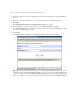Web Publishing Installation Guide
Table Of Contents
- Chapter 1 Before you begin
- Using FileMaker Server documentation
- Customer support
- About the license key
- Hardware and software requirements
- Windows requirements for the Web Publishing Engine
- Mac OS requirements for the Web Publishing Engine
- Windows requirements for FileMaker Site Assistant and FileMaker CDML Converter tools
- Mac OS requirements for FileMaker Site Assistant and FileMaker CDML Converter tools
- Important note about supported operating systems
- About the Web Publishing Engine software components
- About the tools for developing XSLT stylesheets
- Overview of installing, configuring, and using the Web Publishing Engine
- Installing the Web Publishing Engine in various host configurations
- Registering the Web Publishing Engine in FileMaker Server
- Installing plug-ins for the Web Publishing Engine
- Chapter 2 Installing the Web Publishing Engine in Windows
- Chapter 3 Installing the Web Publishing Engine in Mac OS X
- Chapter 4 Configuring the Web Publishing Engine
- About the Web Publishing Engine Administration Console
- General steps for configuring the Web Publishing Engine
- Configuring the Web Publishing Engine for the first time
- Configuring Instant Web Publishing
- Disabling Custom Web Publishing with XML
- Configuring Custom Web Publishing with XSLT
- Setting the Web Publishing Engine mode
- Setting server-side XSLT stylesheet caching
- Configuring the interaction between web sessions and database sessions
- Configuring access to a mail server for the Web Publishing Engine
- Setting the default text encoding for XSLT requests
- Disabling Custom Web Publishing with XSLT
- Specifying general settings for the Web Publishing Engine
- Restricting access to the Administration Console
- Viewing a list of the published databases for FileMaker Server
- Logging out of the Administration Console
- Using the Web Publishing Engine and Administration Console services
- Changing the user name and password for the Administration Console
- Where to go from here
- Index
Configuring the Web Publishing Engine 35
6. Enter a user name and password for authenticating the Administration Console when it accesses the Web
Publishing Engine.
After this initial configuration of the Web Publishing Engine user name and password, you don’t have to
enter this user name and password again when using the existing Administration Console. But, if you
uninstall the Administration Console and then reinstall it, you must enter this Web Publishing Engine user
name and password again during the initial configuration of the Administration Console.
7. Click Apply.
The Overview page of the Administration Console appears, which shows where the Web Publishing
Engine components are installed and their current status. The following example shows a one computer
configuration. If you are using a two or three computer configuration, the Overview page shows two or
three boxes to represent the number of computers and their IP addresses.
Click these links to display
other pages in the
Administration Console
This box indicates all
components are installed
on one host that has the
IP address shown here.
The passcode
authentication failed
because you haven’t
set it up yet. See the
next section.