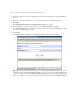Web Publishing Installation Guide
Table Of Contents
- Chapter 1 Before you begin
- Using FileMaker Server documentation
- Customer support
- About the license key
- Hardware and software requirements
- Windows requirements for the Web Publishing Engine
- Mac OS requirements for the Web Publishing Engine
- Windows requirements for FileMaker Site Assistant and FileMaker CDML Converter tools
- Mac OS requirements for FileMaker Site Assistant and FileMaker CDML Converter tools
- Important note about supported operating systems
- About the Web Publishing Engine software components
- About the tools for developing XSLT stylesheets
- Overview of installing, configuring, and using the Web Publishing Engine
- Installing the Web Publishing Engine in various host configurations
- Registering the Web Publishing Engine in FileMaker Server
- Installing plug-ins for the Web Publishing Engine
- Chapter 2 Installing the Web Publishing Engine in Windows
- Chapter 3 Installing the Web Publishing Engine in Mac OS X
- Chapter 4 Configuring the Web Publishing Engine
- About the Web Publishing Engine Administration Console
- General steps for configuring the Web Publishing Engine
- Configuring the Web Publishing Engine for the first time
- Configuring Instant Web Publishing
- Disabling Custom Web Publishing with XML
- Configuring Custom Web Publishing with XSLT
- Setting the Web Publishing Engine mode
- Setting server-side XSLT stylesheet caching
- Configuring the interaction between web sessions and database sessions
- Configuring access to a mail server for the Web Publishing Engine
- Setting the default text encoding for XSLT requests
- Disabling Custom Web Publishing with XSLT
- Specifying general settings for the Web Publishing Engine
- Restricting access to the Administration Console
- Viewing a list of the published databases for FileMaker Server
- Logging out of the Administration Console
- Using the Web Publishing Engine and Administration Console services
- Changing the user name and password for the Administration Console
- Where to go from here
- Index
34 FileMaker Server Advanced Web Publishing Installation Guide
2. Enter a user name and password for authenticating a web user who attempts to use the Administration
Console.
Whenever you use the Administration Console, you must enter this user name and password.
3. Click Apply.
The Publishing Engine Configuration: Set Publishing Engine Address page appears.
4. Enter the IP address of the host computer where the Web Publishing Engine is installed.
If the Web Publishing Engine is installed on the same host as the web server and Administration Console,
you can enter localhost as the address.
5. Click Continue.
The Publishing Engine Configuration: Set Publishing Engine Authentication page appears.
Note This page only appears the first time you use a newly installed Administration Console or you are
configuring a newly installed Web Publishing Engine. If you are using a newly installed Administration
Console to configure an already installed Web Publishing Engine, this page is not displayed. Instead, you
will see a page where you can enter a user name and password for the existing Web Publishing Engine.