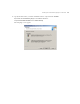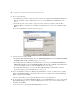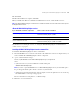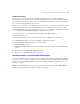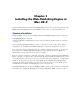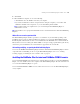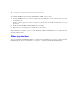Web Publishing Installation Guide
Table Of Contents
- Chapter 1 Before you begin
- Using FileMaker Server documentation
- Customer support
- About the license key
- Hardware and software requirements
- Windows requirements for the Web Publishing Engine
- Mac OS requirements for the Web Publishing Engine
- Windows requirements for FileMaker Site Assistant and FileMaker CDML Converter tools
- Mac OS requirements for FileMaker Site Assistant and FileMaker CDML Converter tools
- Important note about supported operating systems
- About the Web Publishing Engine software components
- About the tools for developing XSLT stylesheets
- Overview of installing, configuring, and using the Web Publishing Engine
- Installing the Web Publishing Engine in various host configurations
- Registering the Web Publishing Engine in FileMaker Server
- Installing plug-ins for the Web Publishing Engine
- Chapter 2 Installing the Web Publishing Engine in Windows
- Chapter 3 Installing the Web Publishing Engine in Mac OS X
- Chapter 4 Configuring the Web Publishing Engine
- About the Web Publishing Engine Administration Console
- General steps for configuring the Web Publishing Engine
- Configuring the Web Publishing Engine for the first time
- Configuring Instant Web Publishing
- Disabling Custom Web Publishing with XML
- Configuring Custom Web Publishing with XSLT
- Setting the Web Publishing Engine mode
- Setting server-side XSLT stylesheet caching
- Configuring the interaction between web sessions and database sessions
- Configuring access to a mail server for the Web Publishing Engine
- Setting the default text encoding for XSLT requests
- Disabling Custom Web Publishing with XSLT
- Specifying general settings for the Web Publishing Engine
- Restricting access to the Administration Console
- Viewing a list of the published databases for FileMaker Server
- Logging out of the Administration Console
- Using the Web Publishing Engine and Administration Console services
- Changing the user name and password for the Administration Console
- Where to go from here
- Index
Installing the Web Publishing Engine in Windows 25
Enabling IIS authentication
If you enable any of the IIS authentication methods for the IIS web server, you must enable Basic
Authentication for web sites that connect to the Web Publishing Engine. Note that the Web Publishing Engine
only uses Basic Authentication and none of the other IIS authentication methods. Other web sites on the web
server can use the other IIS authentication methods.
In this scenario, you must also create Windows user accounts on the web server host computer that contain
user names and passwords that exactly match the user names and passwords for the following accounts:
1 Web Publishing Engine user name and password, which you create by using the Administration Console.
See “Configuring the Web Publishing Engine for the first time” on page 32.
1 all password-protected accounts defined in all web-published FileMaker databases.
To enable IIS authentication:
1. In Internet Information Services, select the web site and choose Action menu > Properties.
2. In the Directory Security properties sheet, click Edit for authentication methods.
3. In the Authentications Methods dialog box, do the following:
1 Enable Anonymous access.
1 Enable Basic Authentication along with any of the other authentication methods under Authenticated
access.
4. Click OK to close the Authentications Methods dialog box.
5. Click OK to close the Directory Security properties sheet.
Uninstalling, modifying, or repairing the Web Publishing Engine
You can use the Windows Add or Remove Programs control panel to uninstall the Web Publishing Engine
components, replace missing or corrupt files, or to change which features are installed. Before uninstalling,
be sure to stop the Web Publishing Engine services. See “Starting, restarting, or stopping the services in
Windows” on page 52.
Note If you’re running Windows 2000 Server and you uninstall a feature that contains a Web Publishing
Engine service, the installer will prompt you to restart your computer.