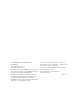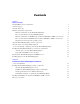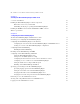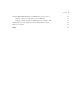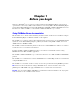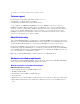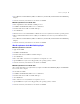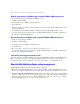FileMaker Server 7 Advanced ® Web Publishing Installation Guide
© 2004 FileMaker, Inc. All Rights Reserved. FileMaker, Inc. 5201 Patrick Henry Drive Santa Clara, California 95054 FileMaker is a trademark of FileMaker, Inc., registered in the U.S. and other countries, and ScriptMaker and the file folder logo are trademarks of FileMaker, Inc. FileMaker documentation is copyrighted. You are not authorized to make additional copies or distribute this documentation without written permission from FileMaker.
Contents Chapter 1 Before you begin Using FileMaker Server documentation Customer support About the license key Hardware and software requirements Windows requirements for the Web Publishing Engine Mac OS requirements for the Web Publishing Engine Windows requirements for FileMaker Site Assistant and FileMaker CDML Converter tools Mac OS requirements for FileMaker Site Assistant and FileMaker CDML Converter tools Important note about supported operating systems About the Web Publishing Engine software compo
FileMaker Server Advanced Web Publishing Installation Guide Chapter 3 Installing the Web Publishing Engine in Mac OS X Overview of installation Installing the Web Publishing Engine software components Where files are stored on your hard disk Uninstalling, modifying, or repairing the Web Publishing Engine Installing the FileMaker Site Assistant and FileMaker CDML Converter Where to go from here 27 28 29 29 29 30 Chapter 4 Configuring the Web Publishing Engine About the Web Publishing Engine Administrat
Contents 5 Using the Web Publishing Engine and Administration Console services Starting, restarting, or stopping the services in Windows Starting, restarting, stopping, or disabling the services in Mac OS X Changing the user name and password for the Administration Console Where to go from here 51 52 52 53 53 Index 55
FileMaker Server Advanced Web Publishing Installation Guide
Chapter 1 Before you begin Welcome to FileMaker® Server 7 Advanced, which includes the Web Publishing Engine and support for Open Database Connectivity (ODBC) and Java Database Connectivity (JDBC). The Web Publishing Engine provides Instant Web Publishing and Custom Web Publishing with XML or XSLT for FileMaker Server. For information on ODBC and JDBC, see the FileMaker ODBC and JDBC Developer’s Guide.
FileMaker Server Advanced Web Publishing Installation Guide Customer support For information about technical support and customer service, see: www.filemaker.com (North American customers) www.filemaker.com/intl (customers outside North America) or choose Help menu > FileMaker on the Web (Mac OS), or the “FileMaker web resources” topics in FileMaker Server Help (Windows).
Before you begin 9 1 Java 2 Platform, Standard Edition (J2SE) 1.4.
FileMaker Server Advanced Web Publishing Installation Guide Windows requirements for FileMaker Site Assistant and FileMaker CDML Converter tools 1 Intel-compatible PC with a Pentium III 500 MHz processor 1 128 MB of installed RAM 1 hard disk with at least 100 MB of available disk space 1 CD or DVD drive 1 Windows 2000 Server (with Service Pack 4), Windows 2000 Professional, Windows XP, Windows Server 2003 Standard Edition 1 Java 2 Platform, Standard Edition (J2SE) 1.4.
Before you begin 11 1 Web Publishing Engine: The Web Publishing Engine supports Instant Web Publishing and Custom Web Publishing with XML and XSLT using databases hosted by FileMaker Server. The Web Publishing Engine consists of two software components that are always installed together as a unit: 1 Web Publishing Core: This software component communicates with the web server and FileMaker Server and can generate Instant Web Publishing pages of hosted databases.
FileMaker Server Advanced Web Publishing Installation Guide Overview of installing, configuring, and using the Web Publishing Engine Here is a summary of the steps for installing, configuring, and using the Web Publishing Engine: 1. Do one of the following: 1 If you haven’t already done so, install FileMaker Server. See the FileMaker Server Administrator’s Guide. 1 If you have already installed FileMaker Server, update the license key with a FileMaker Server Advanced license key.
Before you begin 13 8. Set up a web publishing solution for the database by doing any of the following: 1 Enable Instant Web Publishing for the database. See the FileMaker Instant Web Publishing Guide. 1 Create a custom web site or application to query the database for XML data via a query string in a URL. See the FileMaker Server Advanced Custom Web Publishing Guide. 1 Create a custom web site or application to query the database via XSLT stylesheets.
FileMaker Server Advanced Web Publishing Installation Guide 1 Two computers configuration, variation A: You can install the Web Publishing Engine, web server, Web Server Module, and Administration Console on one computer, and FileMaker Server on a second computer. This configuration separates all of the web-publishing related components from FileMaker Server.
Before you begin 15 1 Three computers configuration: You can install the web server, Web Server Module, and Administration Console on one computer, the Web Publishing Engine on a second computer, and FileMaker Server on a third computer. The web server, Web Server Module, and Administration Console are on a computer that serves as the request gateway, and you can optionally use a firewall to separate them from the components on the other two computers.
FileMaker Server Advanced Web Publishing Installation Guide Using SSL and FileMaker Server encryption Depending on your particular host computer configuration, you can use SSL and FileMaker Server encryption for security. You can use SSL between the web server host computer and web user’s browsers. You can also use FileMaker Server encryption between the FileMaker Server host computer and the Web Publishing Engine host computer.
Before you begin 17 If your solution uses relationships between databases that are hosted on multiple FileMaker Servers, then you must register the Web Publishing Engine in each FileMaker Server. For example, here is a solution in which a Products database hosted by FileMaker Server 1 uses data from a Catalog database hosted by FileMaker Server 2.
FileMaker Server Advanced Web Publishing Installation Guide Installing plug-ins for the Web Publishing Engine If you want to use calculation plug-ins with the Web Publishing Engine, you must install the plug-ins in the following folder on the host where the Web Publishing Engine is installed. These folder locations are relative to the installation folder where the Web Publishing Engine is installed (not the root folder): In Windows: Web Publishing\publishing-engine\wpc\Plugins In the Mac OS: Library/F
Chapter 2 Installing the Web Publishing Engine in Windows For late-breaking information about the Web Publishing Engine, browse the contents of the CD and view the FMS Web Read Me (English).pdf file in the FileMaker Server 7 folder, or visit www.filemaker.com.
FileMaker Server Advanced Web Publishing Installation Guide Installing the Web Publishing Engine software components Before you begin the installation process, review the following notes: 1 Exit other open programs and save your work. 1 Log on to the host computer using Administrator privileges. 1 If your computer is running virus protection software, turn it off prior to installation and then turn it back on afterwards. To install the Web Publishing Engine software components: 1.
Installing the Web Publishing Engine in Windows 7. Specify the folder where you want to install the software components and click Next. By default, the Web Publishing Engine is installed in this folder: \Program Files\FileMaker\FileMaker Server 7\Web Publishing The Setup Type screen appears.
FileMaker Server Advanced Web Publishing Installation Guide 8. Do one of the following: 1 To install all of the software components on the current host computer (the Web Publishing Engine, the Web Server Module, and the Administration Console), select Complete and click Next. Proceed to step 11. 1 To install only some of the software components on the current host computer (either the Web Publishing Engine, or the Web Server Module and Administration Console), select Custom and click Next.
Installing the Web Publishing Engine in Windows 23 12. Click Install. 13. When the installation is complete, click Finish. 14. If you installed the Web Server Module and Administration Console, restart the IIS web server. Note The Web Publishing Engine documentation is installed in the Electronic Documentation folder (inside the English Extras folder).
FileMaker Server Advanced Web Publishing Installation Guide Setting up authentication for a Windows IIS web site FileMaker Server handles the authentication for password-protected databases. You can choose whether you want to also use IIS web site authentication in addition to FileMaker Server authentication.
Installing the Web Publishing Engine in Windows 25 Enabling IIS authentication If you enable any of the IIS authentication methods for the IIS web server, you must enable Basic Authentication for web sites that connect to the Web Publishing Engine. Note that the Web Publishing Engine only uses Basic Authentication and none of the other IIS authentication methods. Other web sites on the web server can use the other IIS authentication methods.
FileMaker Server Advanced Web Publishing Installation Guide Installing the FileMaker Site Assistant and FileMaker CDML Converter You can install the FileMaker Site Assistant on any computer that has network access to the Web Publishing Engine, or you can install it on the same computer as the Web Publishing Engine. The Site Assistant needs access to the Web Publishing Engine to operate.
Chapter 3 Installing the Web Publishing Engine in Mac OS X For late-breaking information about the Web Publishing Engine, browse the contents of the CD and view the FMS Web Read Me (English).pdf file in the FileMaker Server 7 folder, or visit www.filemaker.com.
FileMaker Server Advanced Web Publishing Installation Guide Installing the Web Publishing Engine software components Before you begin the installation process, review the following notes: 1 If you are using Mac OS X Server 10.2.8, make sure Java 2 Platform, Standard Edition (J2SE) 1.4.1 Update 1 is installed on the host computer. If it isn’t, use Software Update to install J2SE 1.4.1 before beginning the installation process. 1 Log on to the host computer using Administrator privileges.
Installing the Web Publishing Engine in Mac OS X 29 8. Click Install. 9. When installation completes, do one of the following: 1 Click Restart to leave the Installer and restart your computer. 1 If you want to install other software components before using the computer, you can either click Continue to install the other components, or you can click Quit to quit the installer. Note You must restart your computer before you can start using the Web Publishing Engine or Administration Console.
FileMaker Server Advanced Web Publishing Installation Guide To install the FileMaker Site Assistant and FileMaker CDML Converter tools: 1. Insert the FileMaker Server 7 Advanced CD into the CD or DVD drive on the computer where you want to install the tools. The disc’s window appears on your screen. If you see only the disc icon, double-click the CD icon to open its window. 2. Double-click the FileMaker Web Publishing Tools installer. 3.
Chapter 4 Configuring the Web Publishing Engine After installing the Web Publishing Engine software components, use the Administration Console to configure the Web Publishing Engine. About the Web Publishing Engine Administration Console The Administration Console software is installed with the Web Server Module software on the web server host computer. You use the Administration Console in a web browser to configure the Web Publishing Engine via the connection through the web server.
FileMaker Server Advanced Web Publishing Installation Guide 3. As necessary, set the following options for Custom Web Publishing with XSLT: 1 Web Publishing Engine mode of operation: See “Setting the Web Publishing Engine mode” on page 41. 1 server-side stylesheet caching: See “Setting server-side XSLT stylesheet caching” on page 43. 1 database sessions: See “Configuring the interaction between web sessions and database sessions” on page 43.
Configuring the Web Publishing Engine 33 To configure the Web Publishing Engine for the first time: 1. Start the Administration Console by entering the following URL in a web browser on any computer that has access to the web server: ://[:]/fmi/config where: 1 can be the HTTP or HTTPS protocol. 1 is the IP address or domain name of the host where the web server is installed. 1 is optional and specifies the port that the web server is using.
FileMaker Server Advanced Web Publishing Installation Guide 2. Enter a user name and password for authenticating a web user who attempts to use the Administration Console. Whenever you use the Administration Console, you must enter this user name and password. 3. Click Apply. The Publishing Engine Configuration: Set Publishing Engine Address page appears. 4. Enter the IP address of the host computer where the Web Publishing Engine is installed.
Configuring the Web Publishing Engine 35 6. Enter a user name and password for authenticating the Administration Console when it accesses the Web Publishing Engine. After this initial configuration of the Web Publishing Engine user name and password, you don’t have to enter this user name and password again when using the existing Administration Console.
FileMaker Server Advanced Web Publishing Installation Guide Configuring the connection between the Web Publishing Engine and FileMaker Server After logging into the Administration Console for the first time, the next step is to specify the following information for the connection between the Web Publishing Engine and FileMaker Server: 1 IP address of the FileMaker Server host 1 Web Publishing Engine identifier and optional passcode that match the identifier and passcode you registered in FileMaker Serv
Configuring the Web Publishing Engine 37 2. Enter the IP address of the host computer where FileMaker Server is installed. If FileMaker Server is installed on the same host as the web server and Administration Console, you can enter localhost as the address. 3. Enter an identifier for the Web Publishing Engine. The identifier is a unique string that the Web Publishing Engine uses to identify itself when it connects to FileMaker Server.
FileMaker Server Advanced Web Publishing Installation Guide Viewing an overview of the Web Publishing Engine configuration To verify the Web Publishing Engine configuration, you can view an overview of the components by clicking the Overview link at the top of the Administration Console.
Configuring the Web Publishing Engine 39 Configuring Instant Web Publishing You can set the language of the status area of the Instant Web Publishing page, and test the Instant Web Publishing page with the currently published databases. To configure Instant Web Publishing: 1. Do either of the following: 1 Click the Publishing Engine link at the top of the Administration Console page, and click the Instant Web Publishing link.
FileMaker Server Advanced Web Publishing Installation Guide 4. If you want the new committed settings to take effect immediately, click Restart Publishing Engine. 5. To test the Instant Web Publishing page with the currently hosted databases on FileMaker Server, click the link shown next to URL. Disabling Instant Web Publishing By default, Instant Web Publishing is enabled in the Web Publishing Engine. If necessary, you can disable it. To disable Instant Web Publishing: 1.
Configuring the Web Publishing Engine 41 Disabling Custom Web Publishing with XML By default, Custom Web Publishing with XML is enabled in the Web Publishing Engine. If necessary, you can disable it. To disable Custom Web Publishing with XML: 1. Do either of the following: 1 Click the Publishing Engine link at the top of the Administration Console page, and click the XML Publishing link. 1 In the Overview page, click the XML Publishing link in the center of the page under the Publishing Engine heading.
FileMaker Server Advanced Web Publishing Installation Guide To set the Web Publishing Engine mode: 1. Do either of the following: 1 Click the Publishing Engine link at the top of the Administration Console page, and click the XSLT Publishing link. 1 In the Overview page, click the XSLT Publishing link in the center of the page under the Publishing Engine heading. The Publishing Engine Configuration: Custom Web Publishing with XSLT page appears. 2.
Configuring the Web Publishing Engine 43 Setting server-side XSLT stylesheet caching Server-side caching stores frequently used XSLT stylesheets in memory, which increases Web Publishing Engine performance. The Web Publishing Engine uses caching only when it is in Production mode. To set server-side XSLT stylesheet caching: 1. In the Publishing Engine Configuration: Custom Web Publishing with XSLT page, select Production mode. 2. For stylesheet caching, select Enabled. 3.
FileMaker Server Advanced Web Publishing Installation Guide If you disable the Database Sessions option: 1 Global variable values are not stored between requests. 1 If a script modifies a state, that state is not maintained between requests. 1 The number of web sessions is not limited to the maximum number of database sessions on FileMaker Server, which allows greater scalability to the Web Publishing Engine.
Configuring the Web Publishing Engine 45 Setting the default text encoding for XSLT requests When the Web Publishing Engine is first installed, the initial default text encoding for XSLT requests is UTF-8. For email messages, the default is ISO-8859-1. If necessary, you can change these default text encoding settings.
FileMaker Server Advanced Web Publishing Installation Guide To disable Custom Web Publishing with XSLT: 1. In the Publishing Engine Configuration: Custom Web Publishing with XSLT page, select Off. 2. If you are finished making configuration changes in the Administration Console, click Commit to save the settings. 3. Restart the Administration Console and the web server. See “Using the Web Publishing Engine and Administration Console services” on page 51.
Configuring the Web Publishing Engine 47 2. For the following logging options, select Enabled or Disabled: 1 Access Logging: enables the Web Publishing Core internal access logs, which are called wpc_access_log.txt and pe_internal_access_log.txt. 1 Error Logging, Script Logging, and User Logging: enables the Web Publishing Engine application log, which is called pe_application_log.txt. For more information on the log files, see the FileMaker Server Advanced Custom Web Publishing Guide. 3.
FileMaker Server Advanced Web Publishing Installation Guide Changing the IP address of the Web Publishing Engine host To change the IP address of the Web Publishing Engine host. 1. On the Publishing Engine Configuration: General Settings page, click the change address link. 2. Enter the IP address of the host computer where the Web Publishing Engine is installed, and click Continue.
Configuring the Web Publishing Engine 49 Restricting access to the Administration Console You can prevent unauthorized access to the Administration Console by restricting access to hosts that have the IP addresses you specify. If you restrict access to one or more IP addresses, web users on unauthorized hosts cannot use the Administration Console to change configuration settings for the Web Publishing Engine. If you do not restrict access, all hosts can access the Administration Console.
FileMaker Server Advanced Web Publishing Installation Guide 4. If you are finished making configuration changes in the Administration Console, click Commit to save the settings. 5. Restart the Administration Console and the web server. See “Using the Web Publishing Engine and Administration Console services” on page 51.
Configuring the Web Publishing Engine 51 Here is a summary of the symbols used in the list of published databases: This symbol Indicates + The extended privilege for the web publishing technology is enabled in the database. - The extended privilege for the web publishing technology is not enabled in the database. (+) The extended privilege for Instant Web Publishing is enabled in the database, and the Don’t Display in Instant Web Publishing homepage option is enabled in the database.
FileMaker Server Advanced Web Publishing Installation Guide Whenever you commit a change to a setting in the Administration Console, you must restart the Web Publishing Engine to have the new setting take effect. You can restart the Web Publishing Engine according to the instructions in this section, or by clicking Restart Publishing Engine at the bottom of the Administration Console.
Configuring the Web Publishing Engine 53 To disable the Web Publishing Engine and Administration Console (Mac OS X): 1. Log out of the Administration Console. 2. Drag the FileMakerPublishingEngine folder out of the StartupItems folder in the Library folder. The next time you restart the host computer, the Web Publishing Engine and Administration Console will not start automatically.
FileMaker Server Advanced Web Publishing Installation Guide
Index A accounts fmweb 29 IIS and Basic Authentication 24 setting up the Administration account 33 setting up the Web Publishing Engine 34 Windows user accounts 25 Administration account 33 Administration Console 10 changing password 53 changing user name 53 committing changes 37 described 31 disabling (Mac OS) 53 logging out 51 restricting access 49 security overview 32 setting up 33 starting and stopping 52 Apache web server 10 authentication, setting up (Windows) 24 B Basic Authentication 25 C caching,
FileMaker Server Advanced Web Publishing Installation Guide extended privileges, viewing 51 extension functions for FileMaker XSLT. See fmxslt extension functions F FileMaker CDML Converter. See CDML Converter FileMaker Pro calculation plug-ins 18 enabling web publishing in databases 12 extended privileges 51 FileMaker Publishing Engine (WPC) service (Windows) 52 FileMaker Server Advanced registering Web Publishing Engine in FileMaker Server 16 updating to 8 FileMaker Site Assistant.
Index M mail servers 44 modes, Custom Web Publishing with XSLT 41 msiexec 23, 26 N number of sessions 38, 43 O operating systems mixed configurations 13 requirements 8 overview configuring Web Publishing Engine 31 installing Web Publishing Engine 13 in Mac OS 27 in Windows 19 of connected computer’s status 38 of published databases 50 using Web Publishing Engine 12 P passcodes 16 passwords changing Administration Console 53 changing Web Publishing Engine 48 for access to Administration account 33 for ac
FileMaker Server Advanced Web Publishing Installation Guide U updating to FileMaker Server Advanced 8 user accounts.